Back-to-Back (B2B) Bookings
A Back-to-Back (B2B) booking occurs when a guest has two consecutive reservations for an extended stay.
Handling Stay Extensions
- Direct (Private) Bookings: Extend the dates in the existing reservation.
- Third-Party Bookings: Copy the existing reservation, alter the dates as required and change the company & Booking Agent fields in the folio to "Private Booking".
- Print the new registration card with updated dates, have the guest sign it, and process any additional payments (e.g., top up pre-authorisation). Provide the guest with new or re-cut keys.
Check-In Procedure
- Print the registration card for the second booking and have the guest complete and sign both cards for their entire stay.
- Process payment for both reservations upon arrival. Mark the second registration card with "B2B" in the top right corner.
- Ensure both bookings in iHMS are assigned to the same room.
- If different room types were booked, explain the room move procedure to the guest.
- If the guest prefers to stay in the same room:
- Upgrade the room type and charge the applicable fee.
- Downgrade the room type and inform the guest that the rate cannot be adjusted.
- Consult the Duty Manager if unsure.
- Cut keys for the guest's entire stay and note "B2B" in the remarks section.
- Set a task for the Night Audit to roll the reservation on the appropriate date.
- Staple both registration cards together and file them in the in-house guest bin.
Checking for B2B Bookings (Night Audit)
Occasionally, a Back to Back reservation will be missed throughout the day, meaning that a task will not be set.
This can cause confusion for staff, guests and housekeeping alike, and so the Night Auditor should make sure to check for B2B reservations before roll, to ensure those rooms are present on the Task List.
- Proceed to Booking → Reservation → Manage Folio.
- Change the dates to tomorrow's dates, and click the "Guest Name" header to organise the folios.
- Look for instances where the surname shows twice in a row, with one folio being marked as Status → In (red), with the other marked as Status → R (blue)
- Check that the first name also matches, and that there is a note in one of the folios saying "B2B".
- Once you have confirmed that this is an extended reservation, right click one of the folios and select "Add Message"
- Input all the relevant information as shown below, ensuring that:
- "Type" is set to Task.
- Department → "To" field is set to Night Audit.
- Department → "Date" field is set to the Check In date for the new reservation.
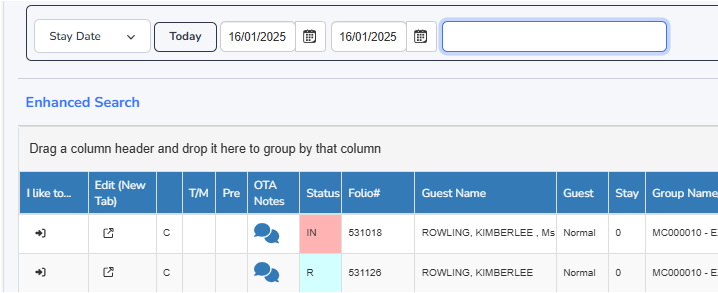
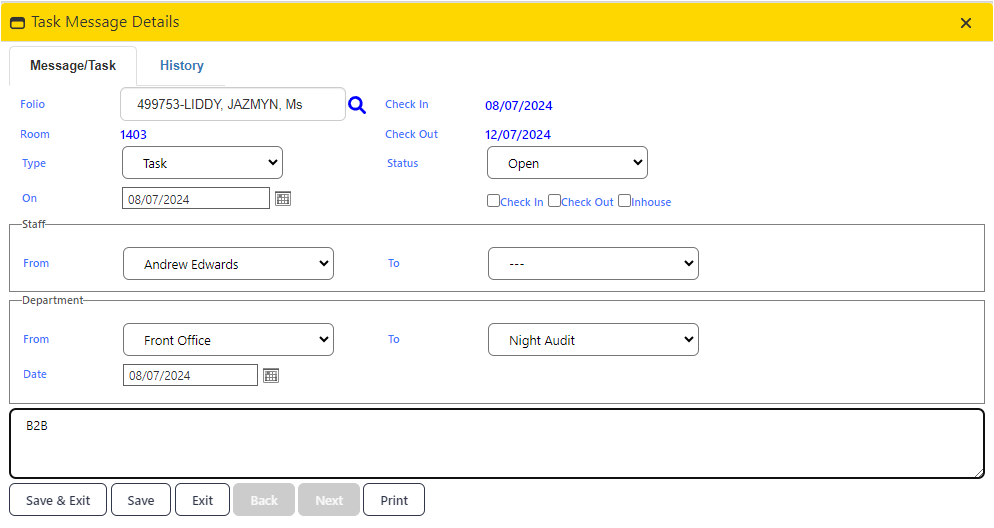
Actioning B2B Bookings (Night Audit)
The Night Auditor is responsible for completing the B2B process on the correct date.
- Check for outstanding charges on the original (first) reservation.
- If there are no outstanding charges, check out the old reservation and check-in the new one.
- If there are outstanding charges, check the new reservation into a Virtual Folio:
- Right-click the folio and select "Check-In."
- Change the "Room" dropdown to "Virtual" and complete the check-in process.
- Open the original reservation folio and transfer any outstanding charges to the new booking:
- Go to the "Transactions" tab and highlight the charges to transfer.
- Right-click, select "Transfer," and choose the Virtual Room in the "To Folio" field.
- Click "OK."
- Ensure no charges remain on the original booking and then check it out.
- Return to the Virtual Folio and change the room to the guest's assigned room.
- Update the folio, copying any important remarks (e.g., LCO, Pre-Auth ID).