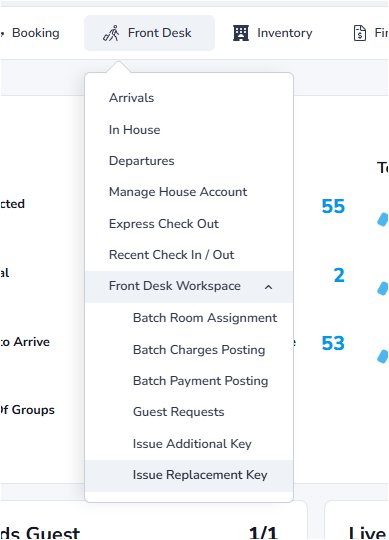Cutting A Room Key
With the introduction of iHMS, key-cutting has become a much simpler process.
Procedure
Cutting Key on Check In:
When checking a room in, the key reader will automatically light-up to cut the keys.
All that is required is that each key be applied to the reader in turn.
Making an Additional Key
If a guest leaves a key in their room or requests an extra one, you can issue an additional key. These are copies and do not invalidate original keys.
Confirm the guest's name & room number before issuing additional keys. You may request photo ID for verification.
- Navigate to the "Front Desk" tab.
- In the dropdown menu, select "Front Desk Workspace".
- From the submenu, select "Issue Additional Key".
- This will cut one additional key.
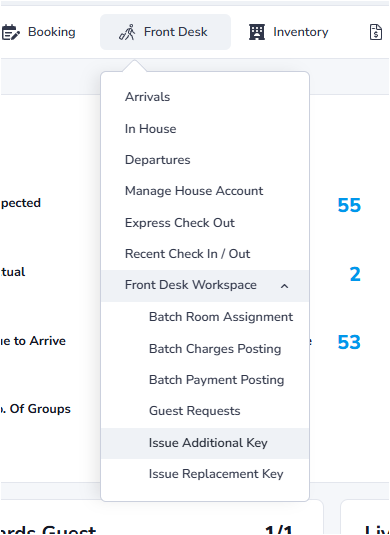
Making a Replacement Key
If a guest loses their room key(s), you can issue a replacement. This generates an entirely new key, invalidating previous keys.
Confirm the guest's name & room number before issuing replacement keys. You may request photo ID for verification.
- Navigate to the "Front Desk" tab.
- In the dropdown menu, select "Front Desk Workspace".
- From the submenu, select "Issue Replacement Key".
- This will cut one replacement key.