Departure Registration Cards
Ensure all registration cards expected to depart today (including NON/No Show guests) match those listed on the Expected Departure Summary Report.
Printing the Expected Departure Summary Report
- In iHMS: Reports → Departures → Expected Departure Summary
- Choose the current date and click OK.
- Print the report (one-sided).
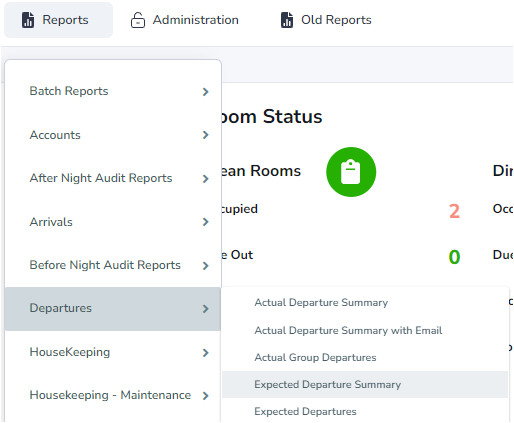
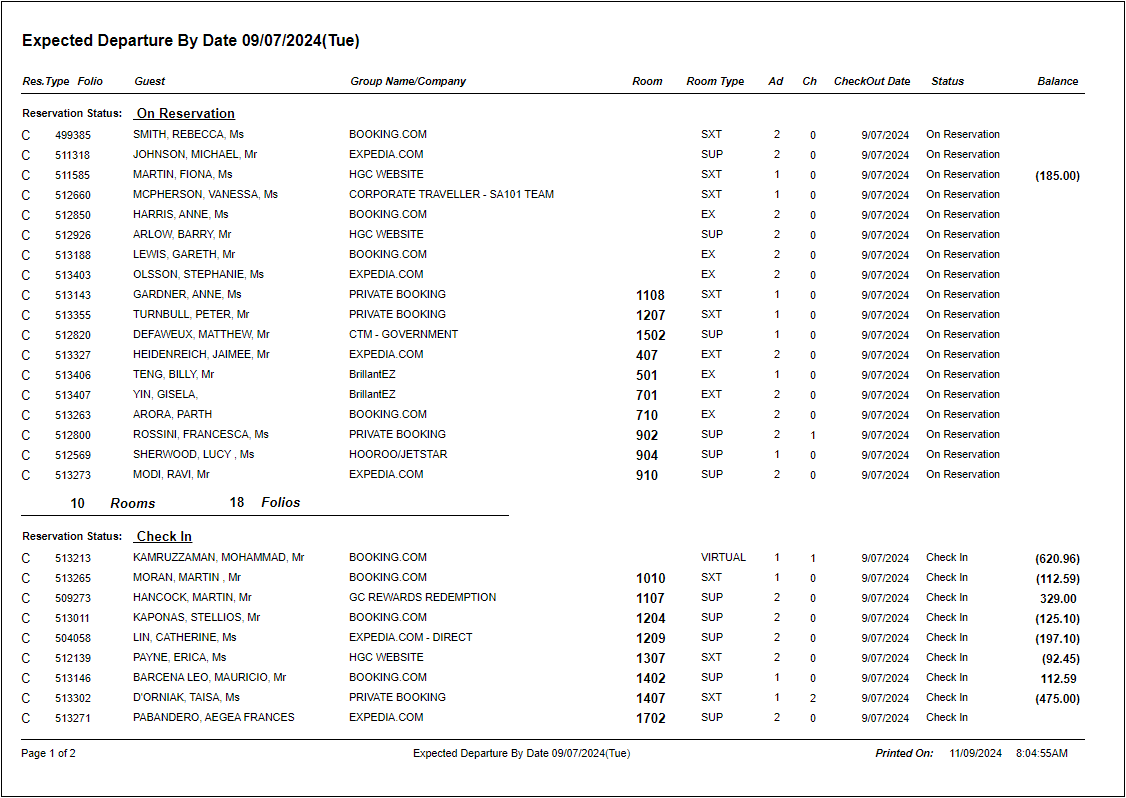
Procedure
- Review the report, confirming all listed registration cards are in the departures box.
- If necessary, make a note of any Back to Back (B2B) or No Show departures on the report.
If a Registration card is missing:
- Check the registration card bins.
- For room moves, check if the card is still under the previous room number.
- Check the back bench and all pigeon holes.
- Report any missing registration cards to the Duty Manager.
Note:
This report only shows departures remaining for the day. Already departed rooms won't be listed, so it's important for the night team to print it right after the system rollover.