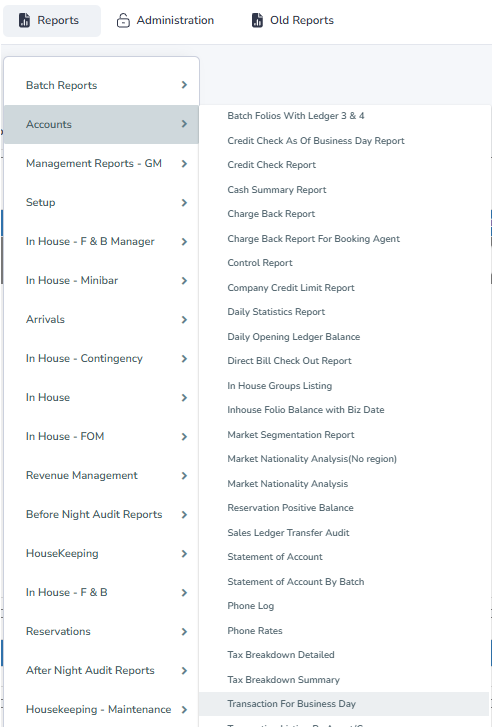Balancing VIP Parking
This procedure outlines how to log VIP car park registrations in iHMS and generate the necessary reports for the Duty Manager.
Logging VIP Car Park Entries
- Search for the guest's surname in iHMS, as indicated on the VIP Car Park sheet. Remember to check the "Sharing Guest" name as well.
- Open the guest's folio and go to the "Additional Items" tab.
- Click the "Add" button. This will create a new field for your additional item
- In the "Item Code" section, type "CAR" and select either "CAR PARK - CORPORATE" or "CAR PARK - GUEST." Press Enter.
- To determine the correct parking type, check the "Rate Code" in the coloured section on the left side of the folio.
- Rate types starting with "INT..." indicate "CAR PARK - GUEST."
- Rate types starting with "COR..." indicate "CAR PARK - CORPORATE."
- Enter the car registration in the "Description" section.
- Generate the "In-House Additional Item Report" for "Car Park - Guest":
- Go to Reports → In House → In House Additional Item Report.
- Select today's date and click "OK."
- Double-click on "Car Park - Guest" and then "PRINT."
- Generate the "In-House Additional Item Report" for "Car Park - Corporate":
- Repeat the steps above, but double-click on "Car Park - Corporate" instead.
- Generate the "Transaction for Business Day" report:
- Go to Reports → Accounts → Transaction for Business Day.
- Print the "Car Parking" section (if present).
- Make a double-sided, color photocopy of the VIP Car Park sheet.
- Give the photocopy and other printouts to the Duty Manager.
- Place the original VIP Car Parking sheet on top of the water cooler or printer.
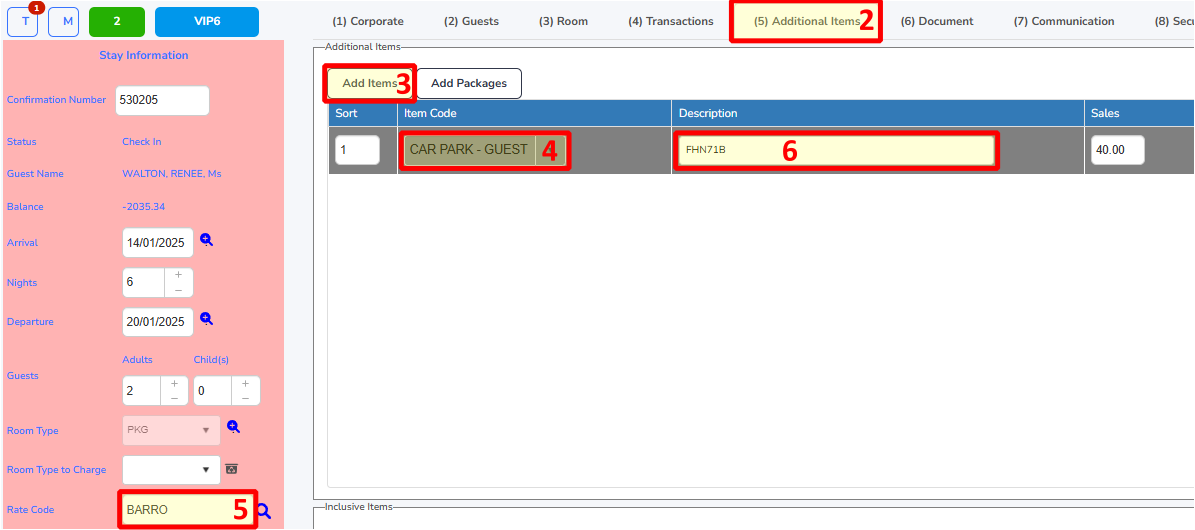
Generating Reports
Once all guests from the VIP Car Park sheet have been entered into iHMS:
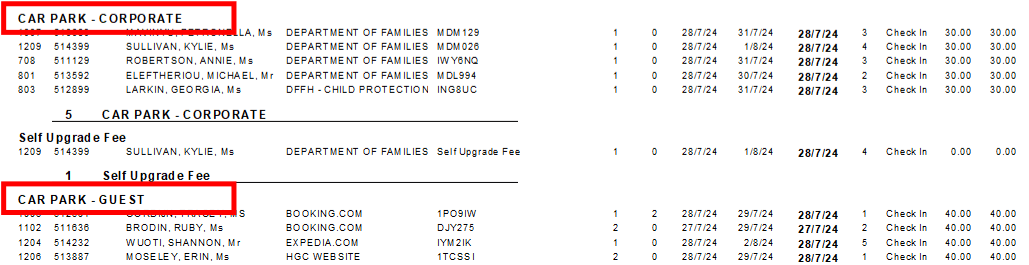
Note:
Review all pages of these reports, as group guests might appear in the "Group" section towards the end.