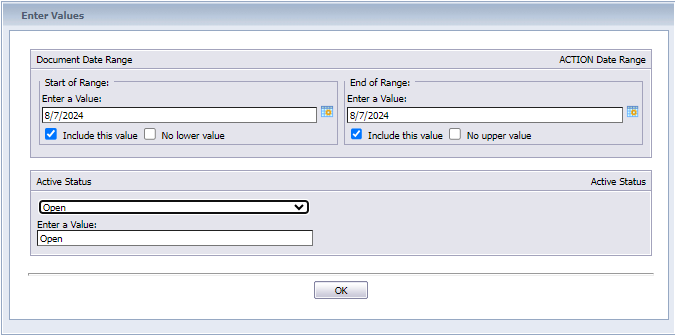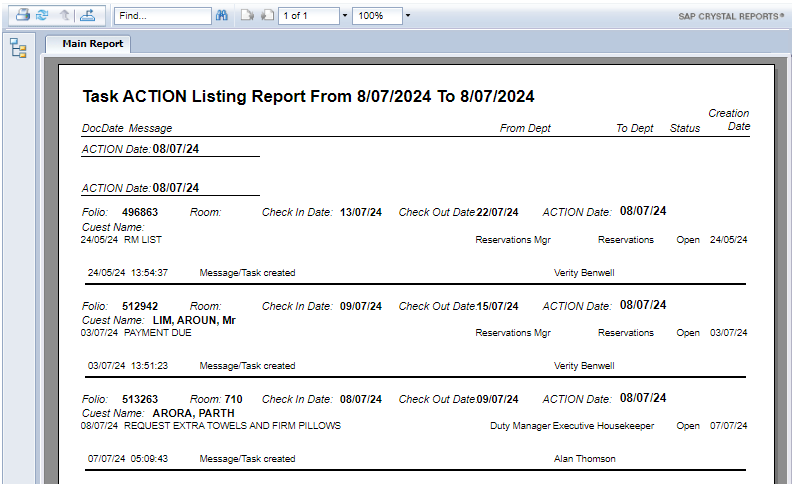Tasks
Tasks can be set up for guest requests, jobs, or undertakings to be actioned by an individual or department.
Example tasks:
- Back to Back (B2B)
- Arrange birthday or anniversary amenities
- Follow up missing chargeback
- Place a foam pillow and bathrobes on arrival
- Remove foam pillow after guest departure
- Following up payment
Procedure
Setting up a Task:
- Right-click on the folio that requires a task.
- Click "Add Message".
- Set the type from Message to Task using the drop-down menu and ensure Status is “Open”.
- Down further is the Department box:
- Choose the relevant department or team member to assign the task to.
- Choose the correct date that the task needs to be actioned on.
- In the text box at the bottom, write down the task required.
- Click the "Save & Exit" button.
- The set task will appear in the Corporate tab in the Reservation Message section of the window.
- You will see the reservation now has a yellow highlighted box under the T/M column in folio view.
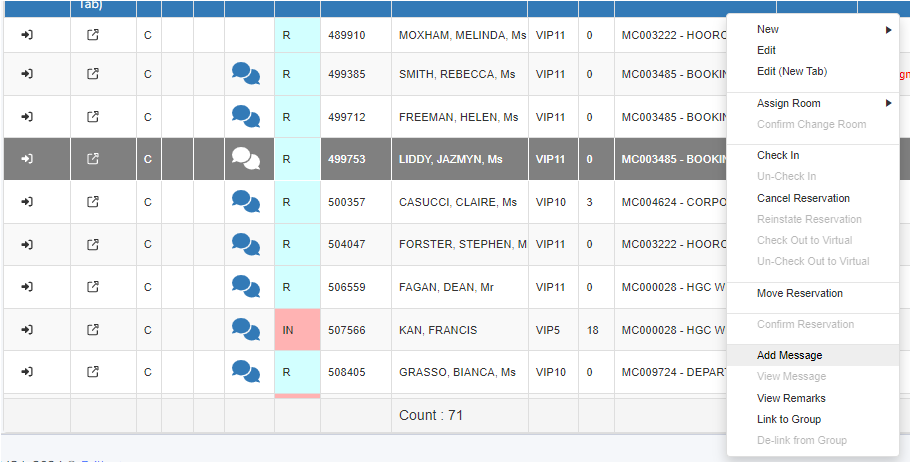
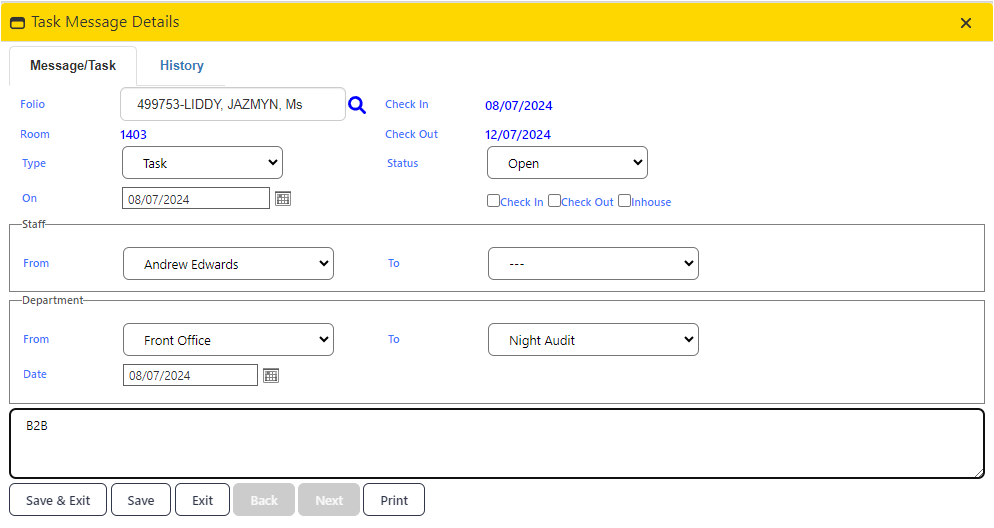
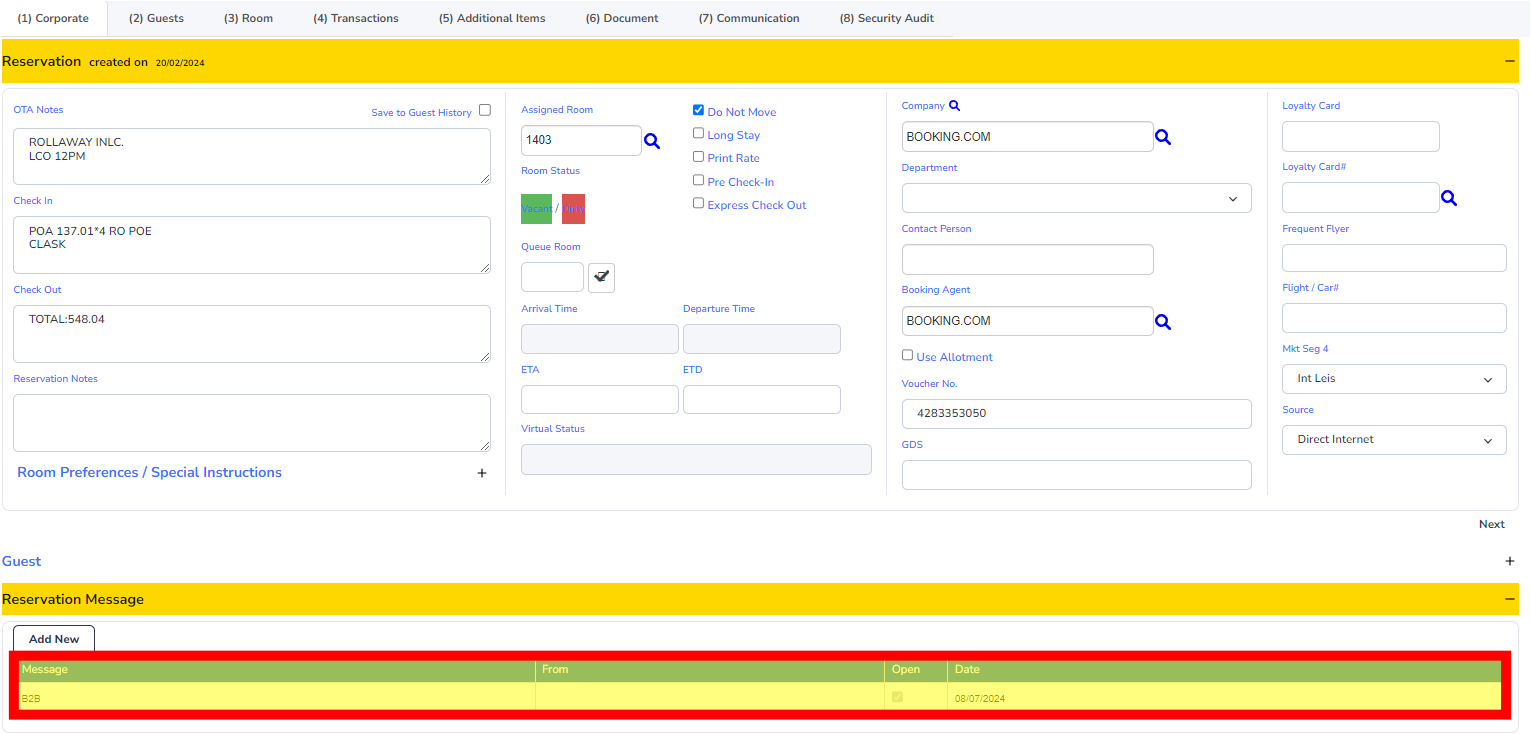

Alternate Method:
- With the folio open, select the Reservation Message dropdown.
- Select Add New.
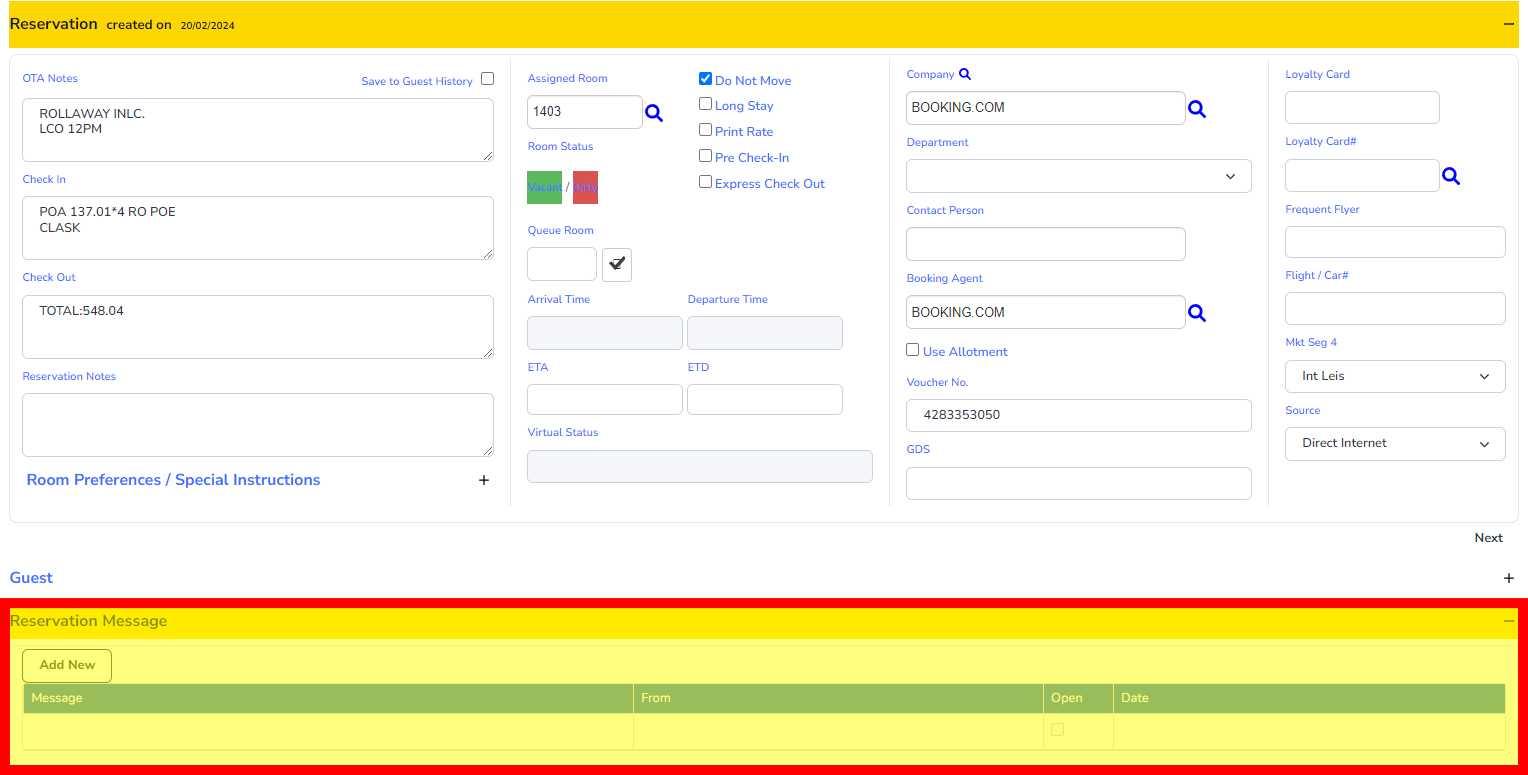
- Follow the above steps to set up a task.
Viewing Tasks
- Right-click on the folio that has the highlighted icon next to the name.
- Click "View Message".
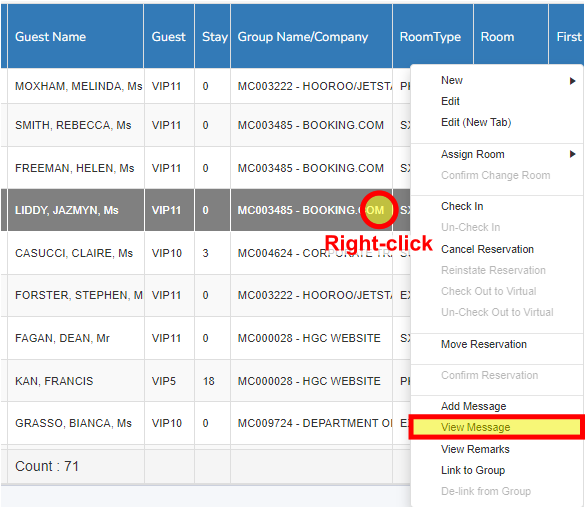
- The window below will pop up.
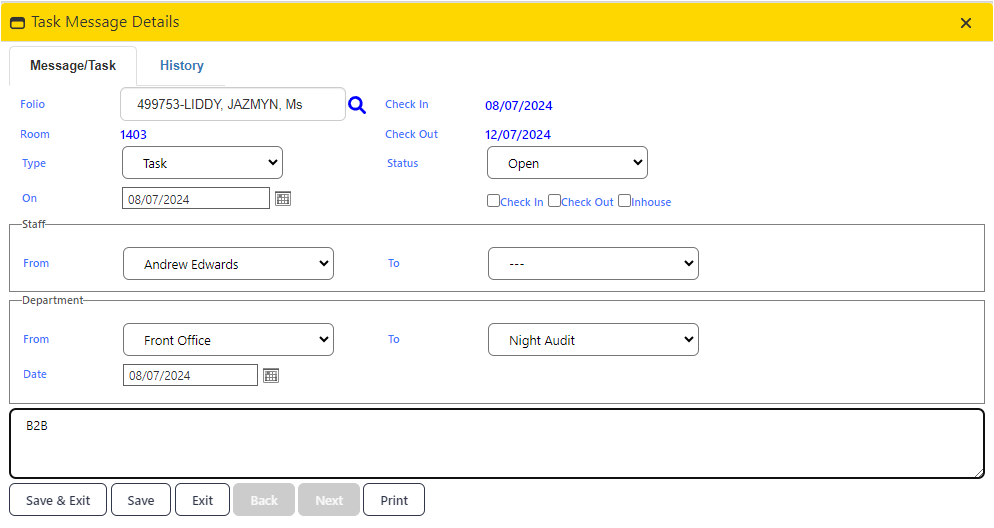
- Browse through different Tasks under the same folio using the "Next" and "Back" buttons.
- Click "Exit" to close the window.
Note:
Tasks can also be viewed in the message box in the Corporate tab.
Actioning a Task
Your Duty Manager may provide you with a task list at the beginning of your shift.
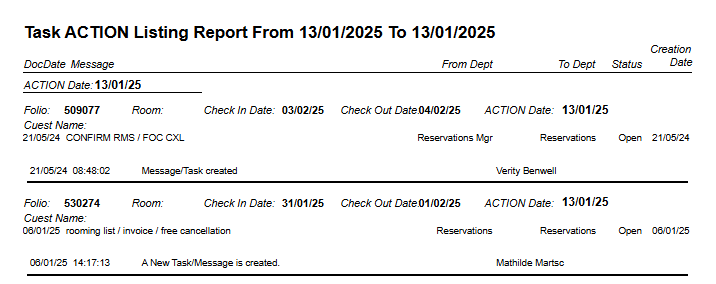
This list will have various tasks that need to be performed by various departments, such as:
Front Office may be required to complete a B2B.
Housekeeping may need to organise specific pillows for a certain room.
The Duty Manager may need to provide special amenities for a guest celebrating a birthday or anniversary.
Reservations may need to contact a tour leader regarding a group payment.
Any tasks that are specifically for you to perform will be highlighted for you.
Closing a Task
- Once the task is done/actioned, the person responsible for it must close the task.
- Right-click on the folio associated with the task.
- Click "View Message".
- The window below will pop up.
- Change the status from "Open" to "Close".
- Click "Save & Exit" to confirm.
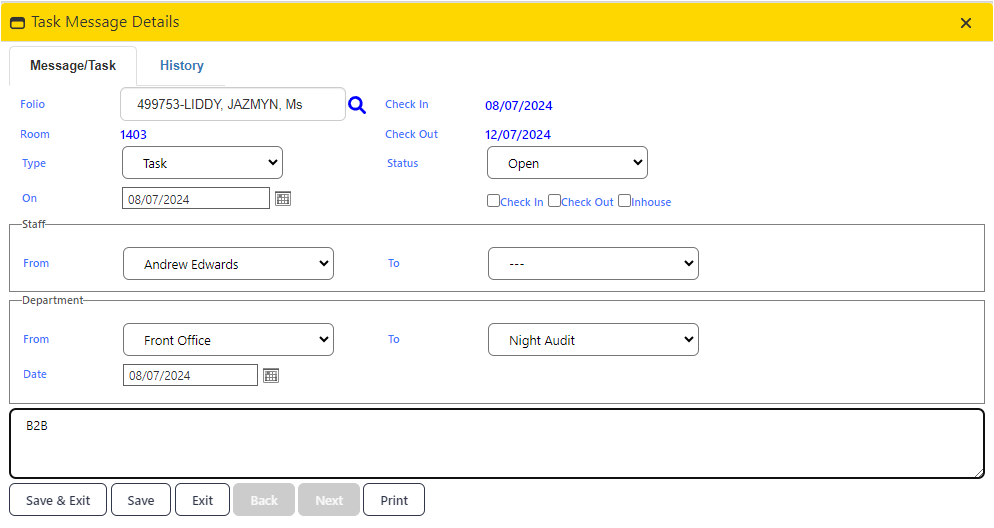
Printing Task List
- To print the task list, click Reports → Reservations → Task List by Action Date.
- Select the required date in both fields.
- Select "Open" as the Active Status.
- Click OK.
- This will generate the task list.