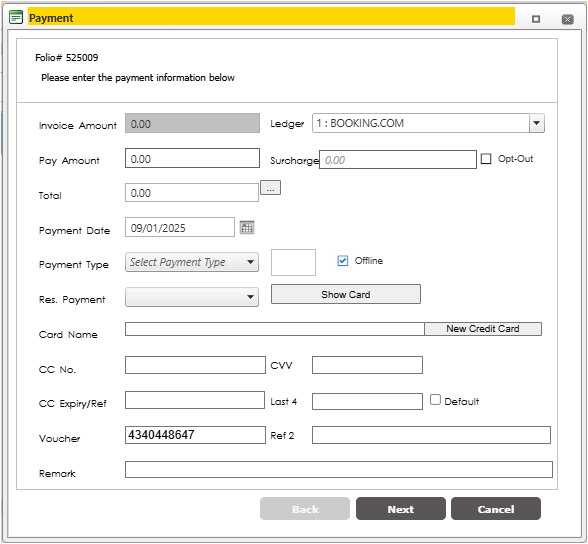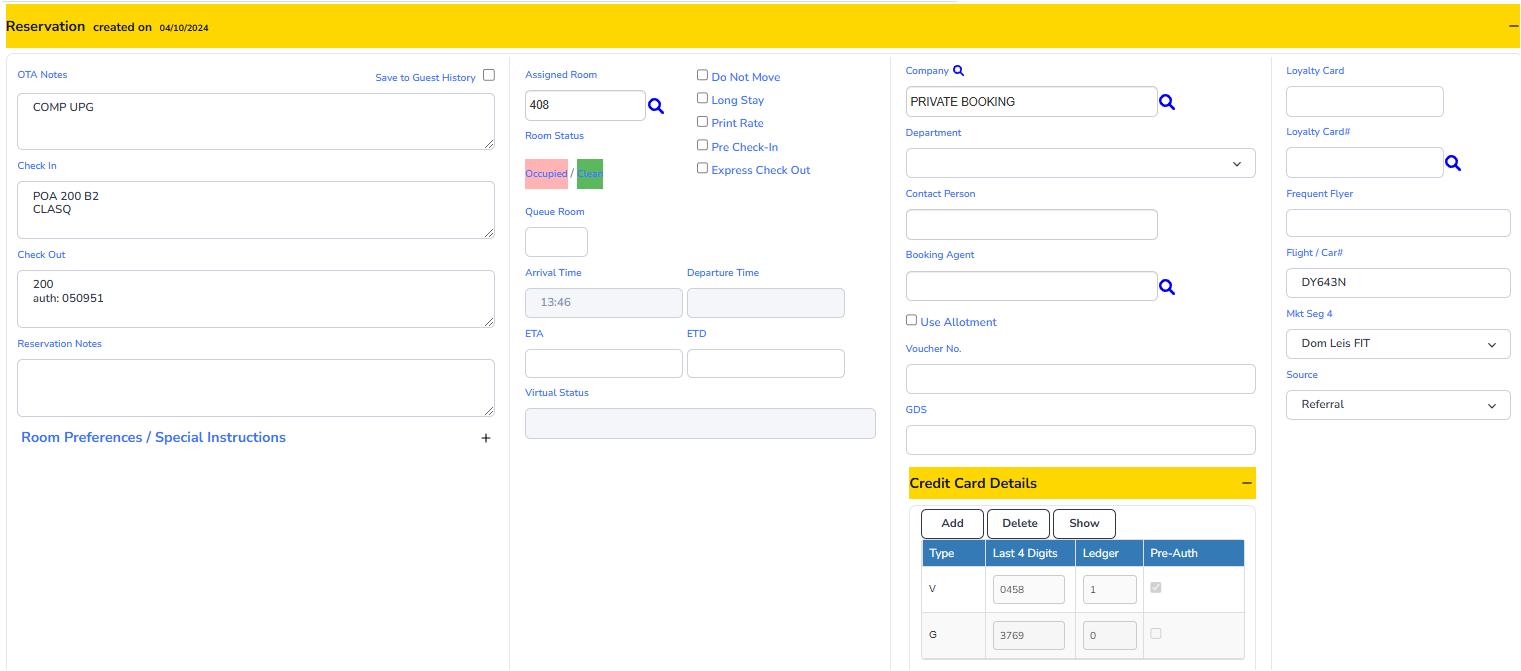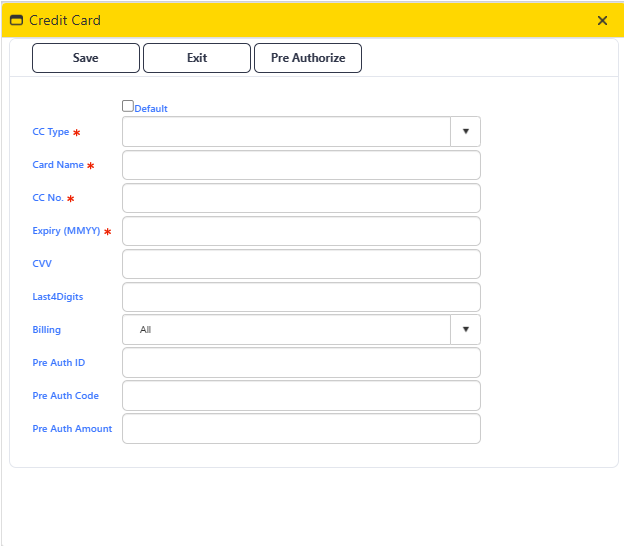Updating Guest Registration Cards
During guest check-in, it's essential to collect and accurately update key details in iHMS, including sharing guest information, contact details, bond type, and payment information.
Procedure
Ensure the guest has filled in the relevant fields on their reg card:
- Sharing Guest name: If someone is sharing the room, we need to ensure their name is present in iHMS. There are a few reasons why this is important:
- First and foremost, if there is an emergency situation where an evacuation is necessary, we have accurate data to ensure that all of our guests are safe.
- It also means that if the sharing guest parks in VIP or signs off on receiving F & B items, there is no confusion as to where that should be posted.
- Phone Number: It is necessary to have a phone number for our guests, in case we need to make contact with them regarding their room, lost property, etc.
- Email: An email address is required for sending invoices upon departure, seeking payment for lost property postage, etc.
- Parking Status: To ensure there is no confusion when it comes to VIP Parking, it is preferred that we have that information on the reg card.
- Signature: This is the most important thing we need from the guest, as it is our security against misunderstandings such as smoking in the room. As long as the guest has signed the reg card, they have agreed to the terms and conditions of staying with us.
Update the Guest's Details:
- Open the guest folio in iHMS.
- Toggle the "Guest" dropdown to reveal the Guest's details.
- Update the "Tel (HP)" section with the provided mobile number.
- Enter the guest's email address in the "Email" section.

Aside from these personal details, you will also need to update the bond type & amount, and enter the Pre-Authorisation number in the Check Out field, as shown in Step 4.
Modify the "Credit Card Details" dropdown:
- Toggle the Credit Card Details dropdown to reveal the Credit Cards attached the the guest's folio.
- Use the "Add" button to add a new card.
- Enter the required card details as shown in the below image.
Update "Check Out" Section:
- In the "Check-out" section, enter the Pre-Authorisation number beneath the total booking amount.
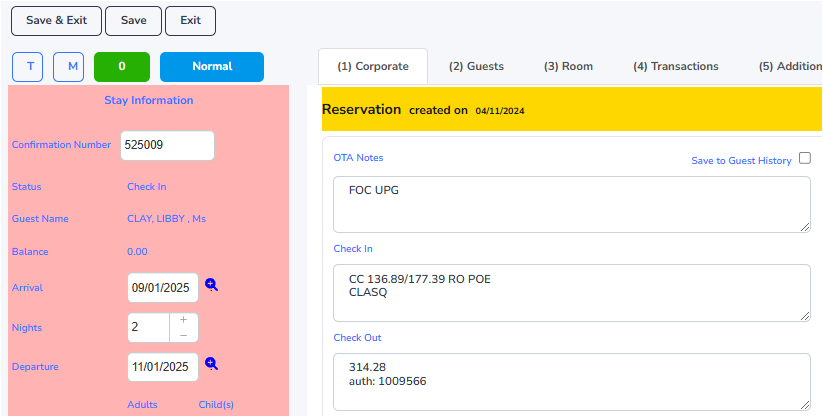
-
Update the "Guests" Tab:
- Click the "Add Sharer" button.
- Enter the sharing guest's last and first name.
- Click "Save" at the top left of the folio.
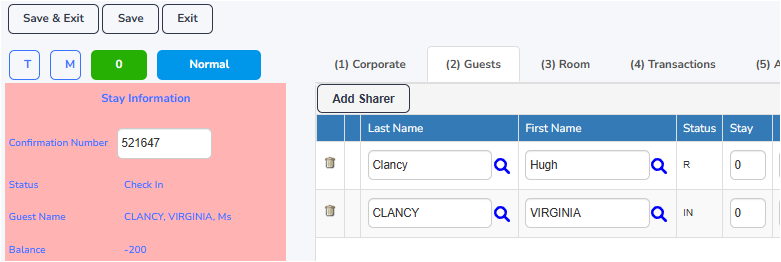
-
Post Payment (if applicable)
- If a payment was taken for the reservation, post it in the "Transactions" tab.
- Click the "Payment" button.
- Enter the payment amount in the "Pay Amount" section.
- Ensure the "Payment Type" dropdown reflects the correct payment type.
- If charging a surcharge amount, leave "Opt-Out" unchecked, otherwise, click the "Opt-Out" checkbox to skip the CC Surcharge.
- Write the Transaction ID (last 6 digits of the RRN) in the "Remarks" field.
- When all steps have been completed and double-checked, click "Next."
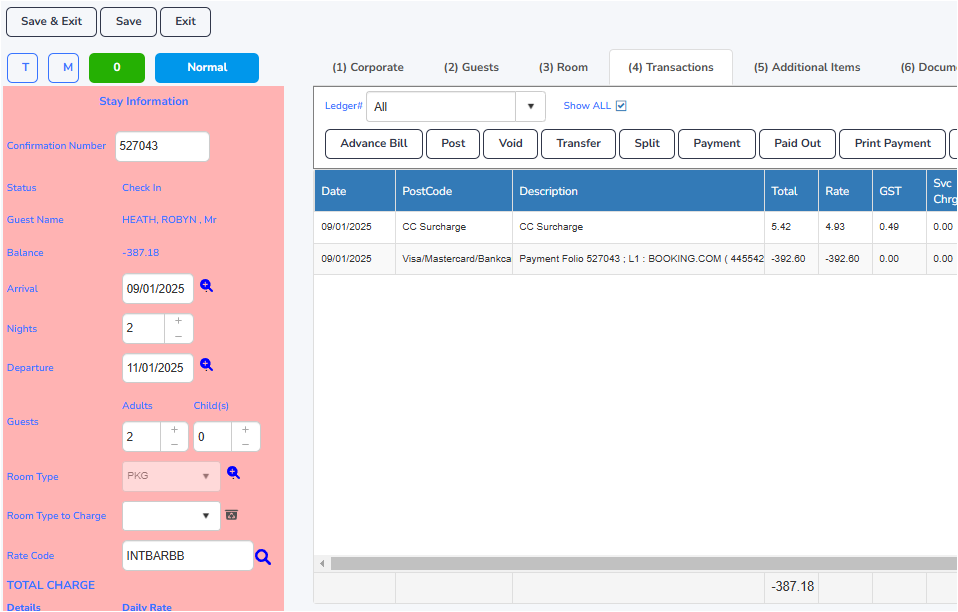
Note:
A CC surcharge will automatically be applied to all Visa, MasterCard & American Express payments. Eftpos payments do not incur a surcharge. It is advised to ask the guest what kind of account they will be paying with, to ensure they are receiving the correct surcharge.