Addressing Pending Arrivals
As part of Night Audit, it is your responsibility to address any reservations that have not arrived before it is time to roll the system.
To do this, we first have to look at how the guest is paying:
If the Corporate tab Check In notes state that the guest is CC (Virtual Credit Card), DBA/DBC (Direct Bill) or PP (Pre Paid) the folio can be Checked In. This is because we have received payment for the reservation, whether through a third-party website such as Booking.com or Expedia, or a company.
- If the Corporate tab Check In notes say the reservation is POA (Pay On Arrival) then you will have to attempt to take a Pre-Authorisation for the first night of their stay. This is best done at around 12:30am to ensure that guests have time to update their payment details if their card is found to be declined or invalid.
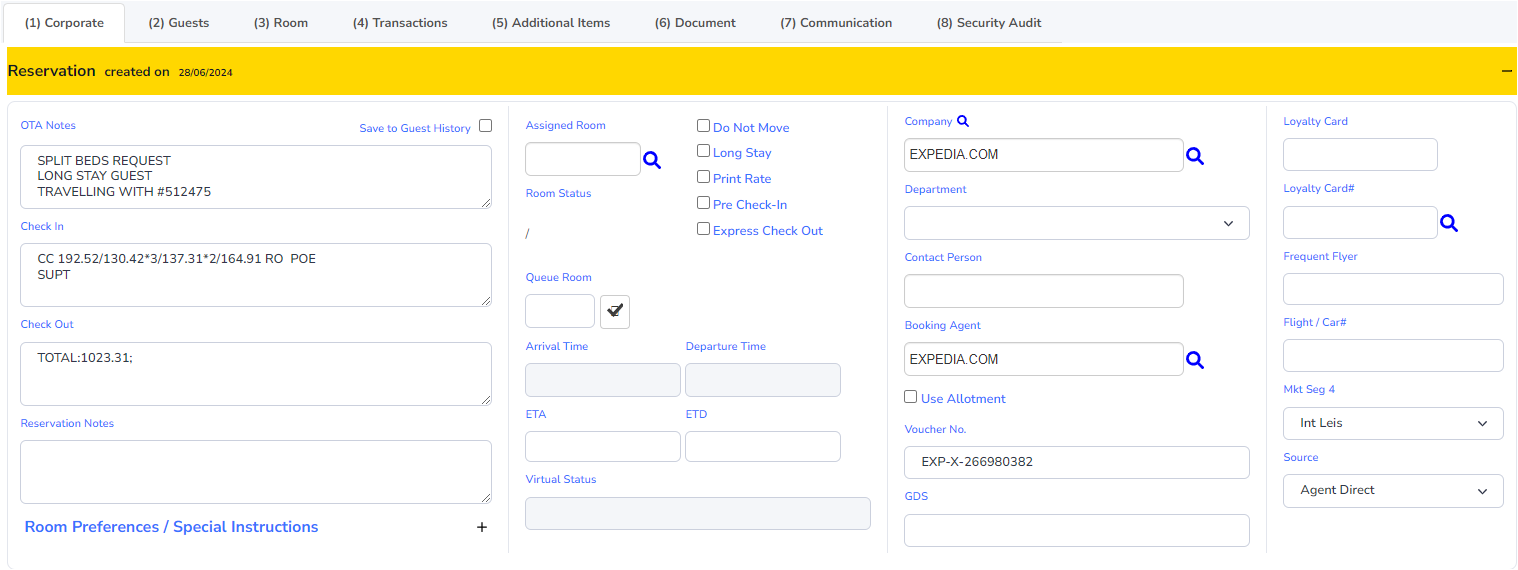
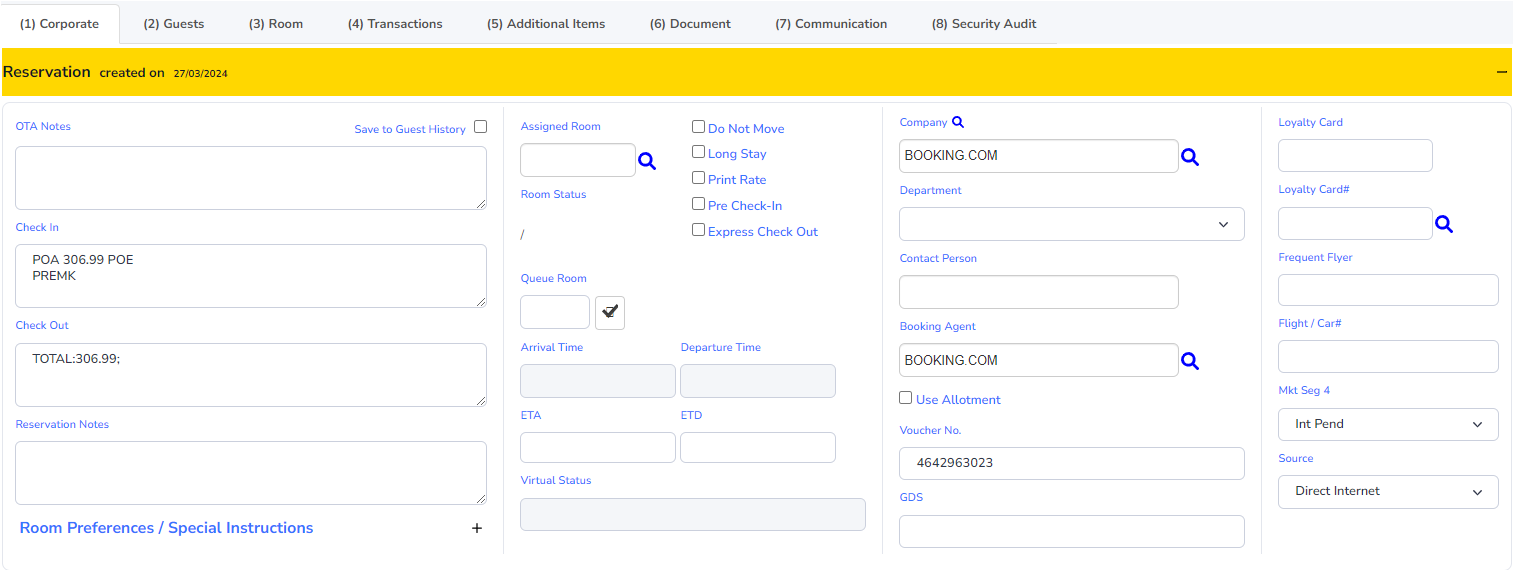
On the Eftpos terminal:
- Enter the amount required for the first night of Accommodation
- Select "Other" at the bottom left of the screen
- Select "Pre-Authorisation".
- Enter the option "Manual".
- Enter the Credit Card number as shown on the Guest folio.
- Enter the card Expiry Date as shown on the Guest folio on the next screen.
- When prompted for the CVV number, select "Unspecified".
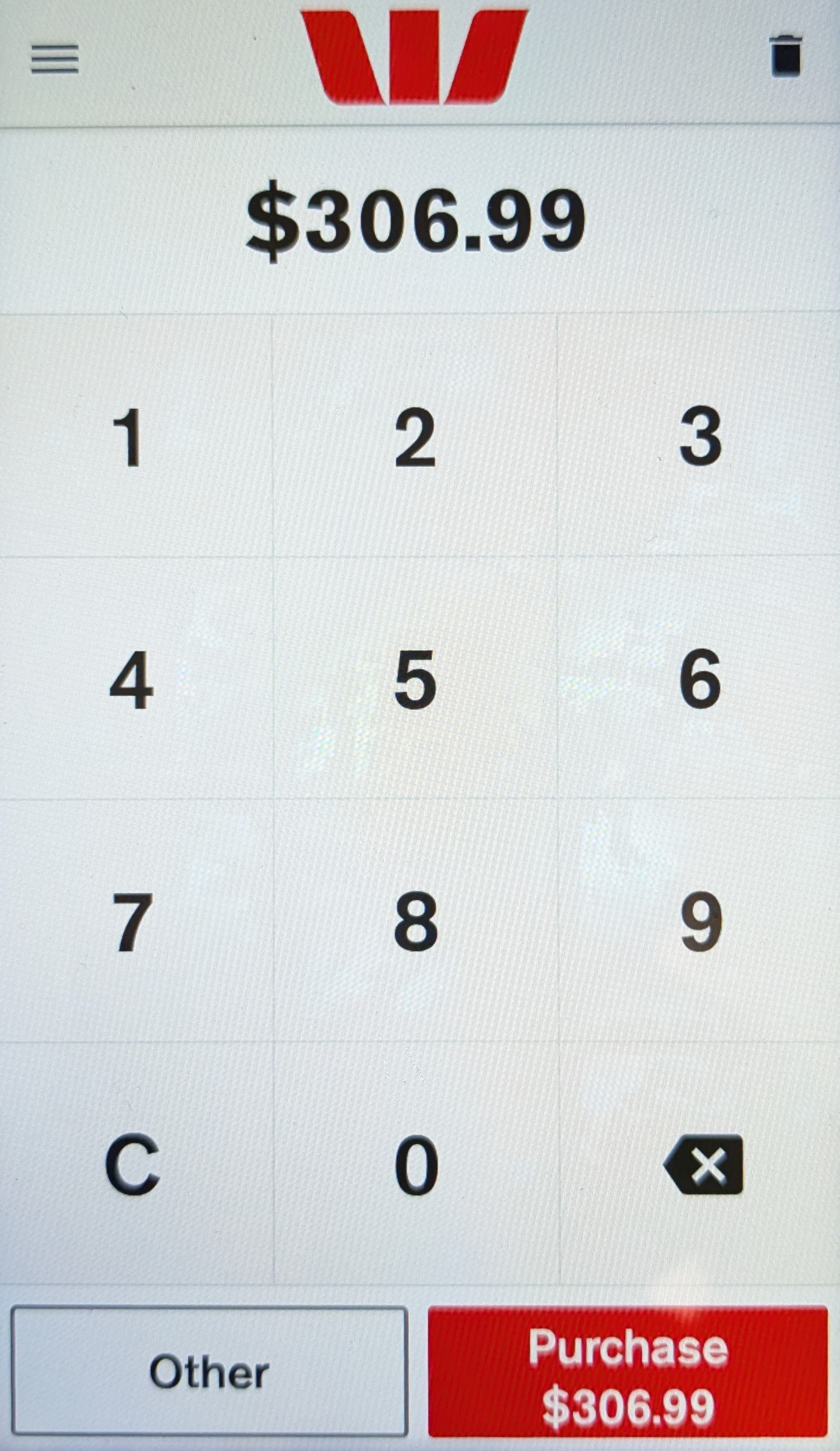
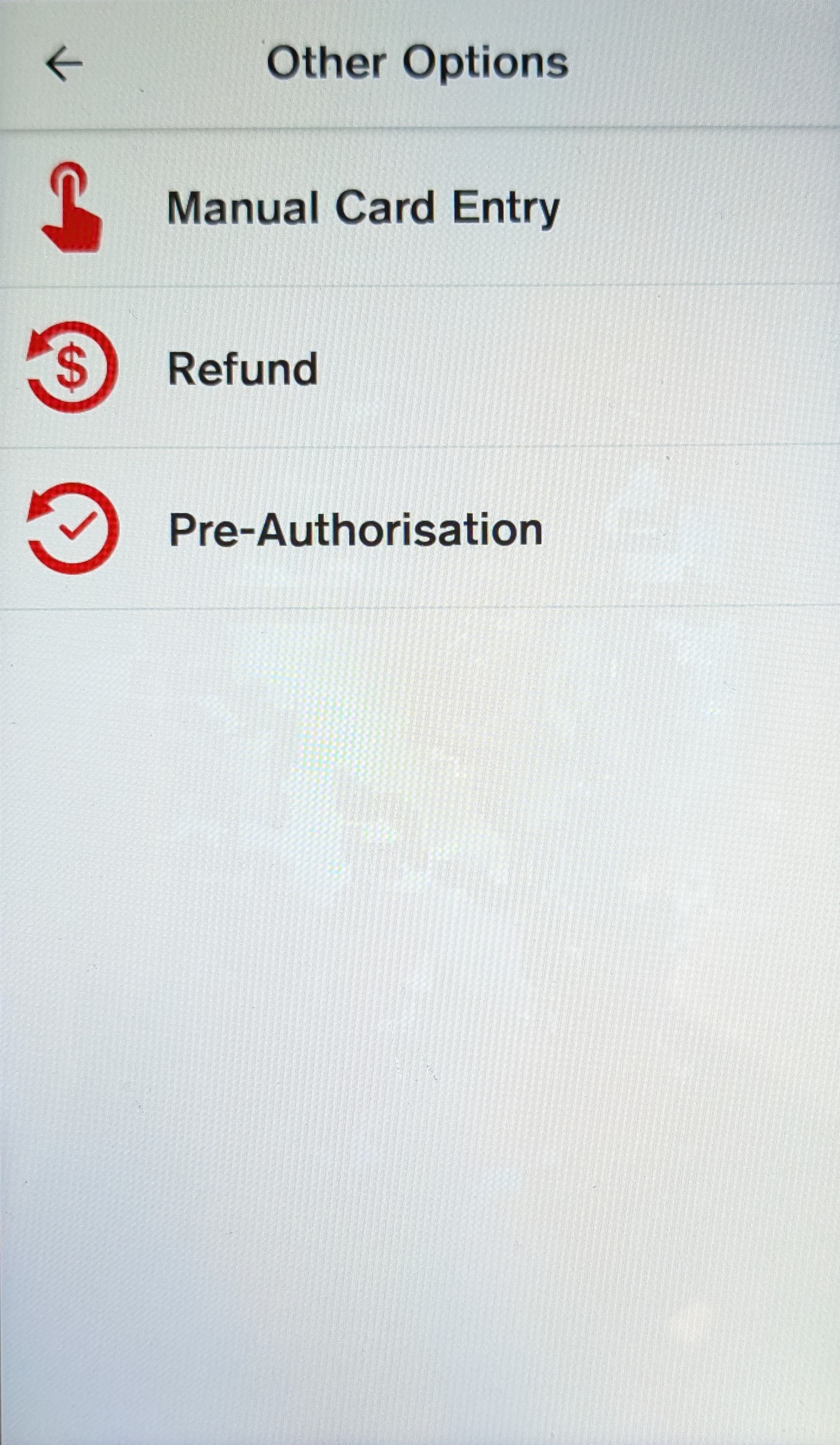
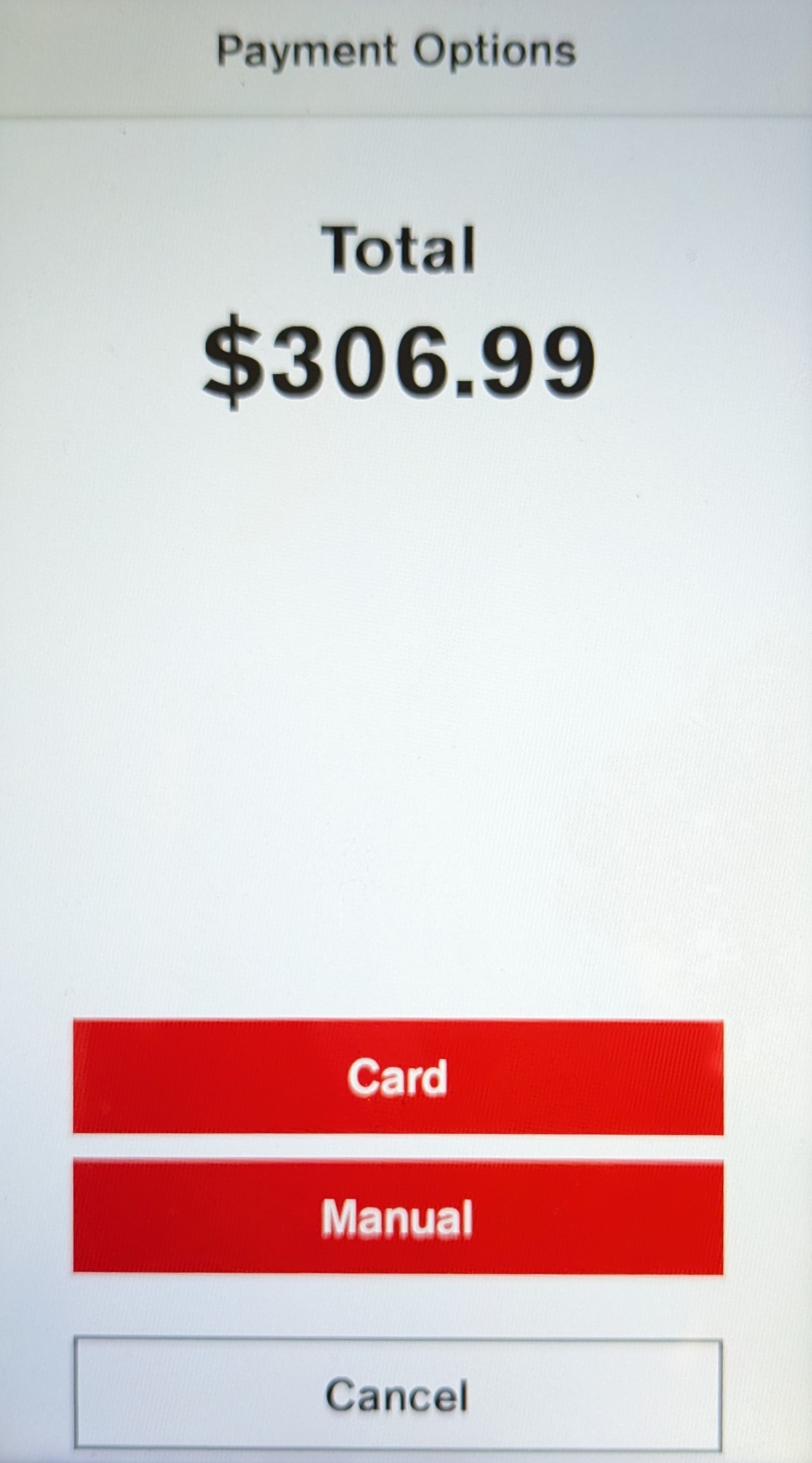
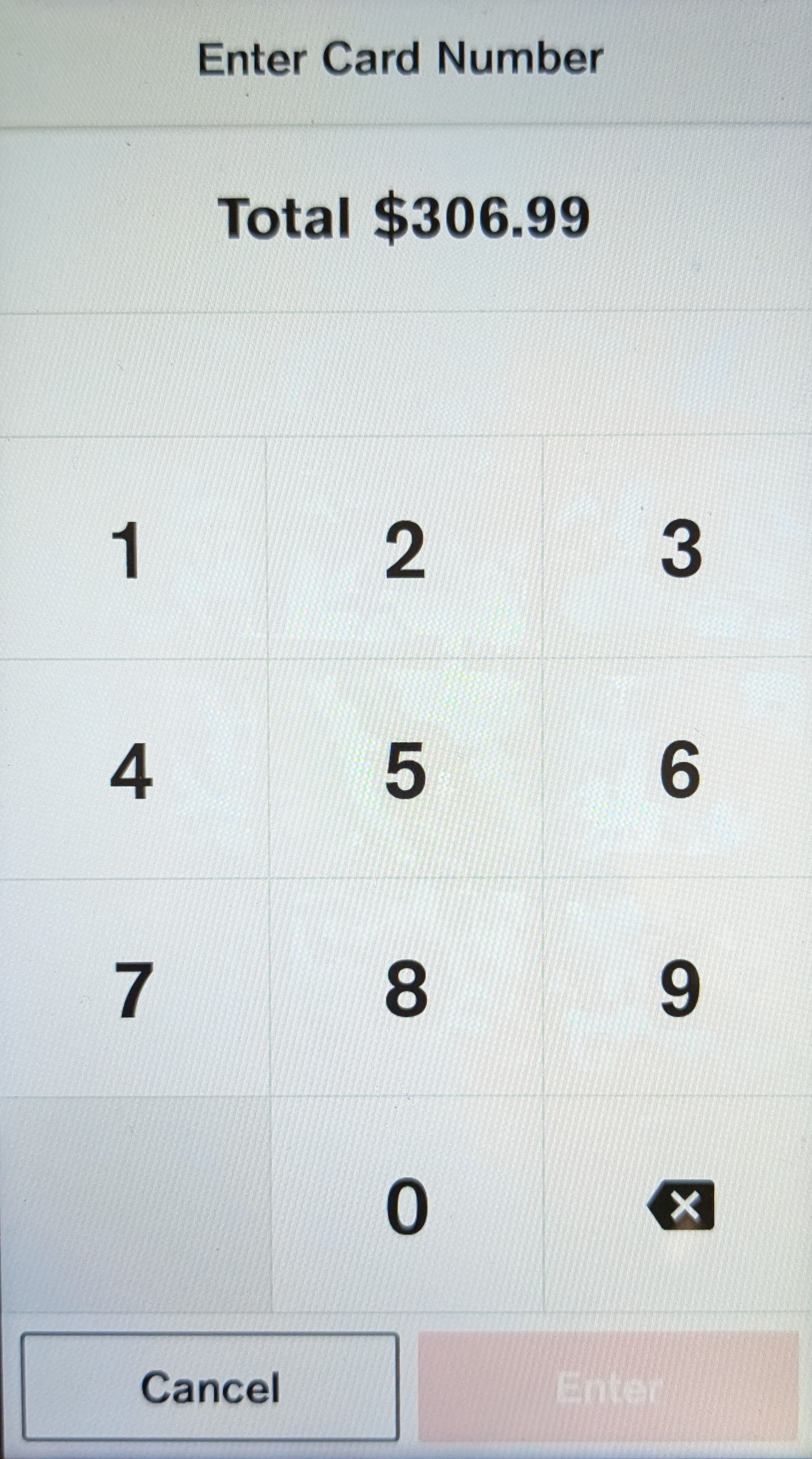
If the Pre-Authorisation is Approved, the reservation will be checked in and marked as a "NON".
If the Pre-Authorisation is Declined, it will be marked as a No Show and the reservation will need to be cancelled.
If the booking was made through a third-party website, such as Expedia or Booking.com, we will have to mark our No Shows through their website.
Marking No Shows on Booking.com
- Search the Voucher number for the Reservation.
- Click the "Mark as a no show" button on the right-side of the screen.
- Select "Yes" to waive cancellation fees.
- Once the process is complete, Booking.com will automatically cancel the booking through iHMS. This normally takes a few minutes.
Marking No Shows on Expedia.com
- Open the Reservations tab on the left of screen.
- Search the voucher number. The reservation will come up in a side-menu to the right.
- Click the "Mark as no show".
- Change the cancellation fee to $0.00 to waive the fees.
Note:
Expedia bookings do not automatically cancel in our system.
To cancel these bookings, you will have to right-click on the folio and select "Cancel Reservation". Choose "Cancelled by Guest" as the reason.