Allocating Rooms
Strategic room allocation for upcoming arrivals ensures a seamless guest experience and efficient operations. It involves prioritising certain guest types and considering specific room attributes.
Procedure:
-
Print the Expected Arrivals With Special Requirements Report
- In iHMS, go to Reports → Arrivals → Expected Arrivals With Special Requirements.
- Select tomorrow's date & set the Sort order to "Folio Number"
- Print this report and highlight folios with special requirements, such as:
- Split bed request
- Rollaway request
- View request
- High floor request
- Quiet room request
- Away from lift request
- Multiple room booking to be allocated together
- Back to back bookings
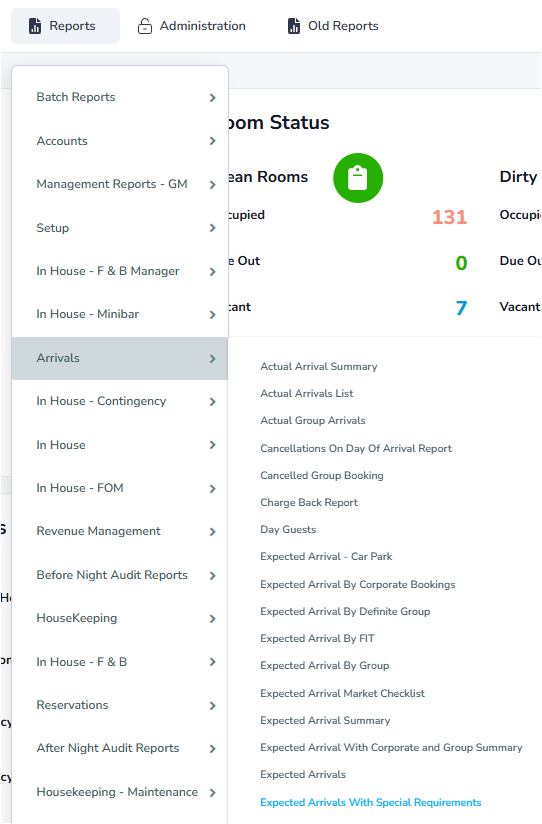
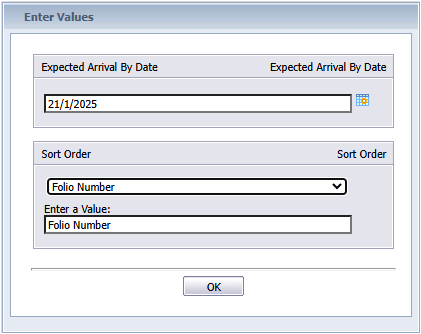
-
View Tomorrow's Arrivals
- In iHMS, go to Front Desk → Arrivals, and enter tomorrow's date in both date fields.
- Click "Search" to generate the list of arriving guests.
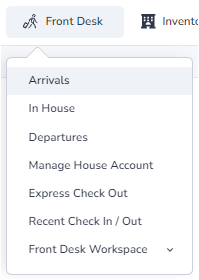

-
Prioritise Requests
Moving down the list, start allocating the folios with special requests:
- 02, 03, 08 & 09 rooms are best suited for split requests.
- 02 & 09 rooms are well suited for rollaway requests, with 03 & 08 rooms as the next best option.
- Levels 15, 16 & 17 are high floors that offer the best view.
- 03 & 08 rooms are the quietest, but have a bulkhead shower, which is not suited for taller guests.
- Rooms 03, 04, 05, 06, 07 & 08 are furthest from the lifts.
- Group bookings should be allocated to lower floors
-
Returning Guests
- Click the "Stay" heading twice to display guests with the most stays at the top.
- Allocate rooms to these returning guests, note any guest preferences mentioned in the OTA Notes.
- Guests with more stays can be upgraded where there is the availability to do so.
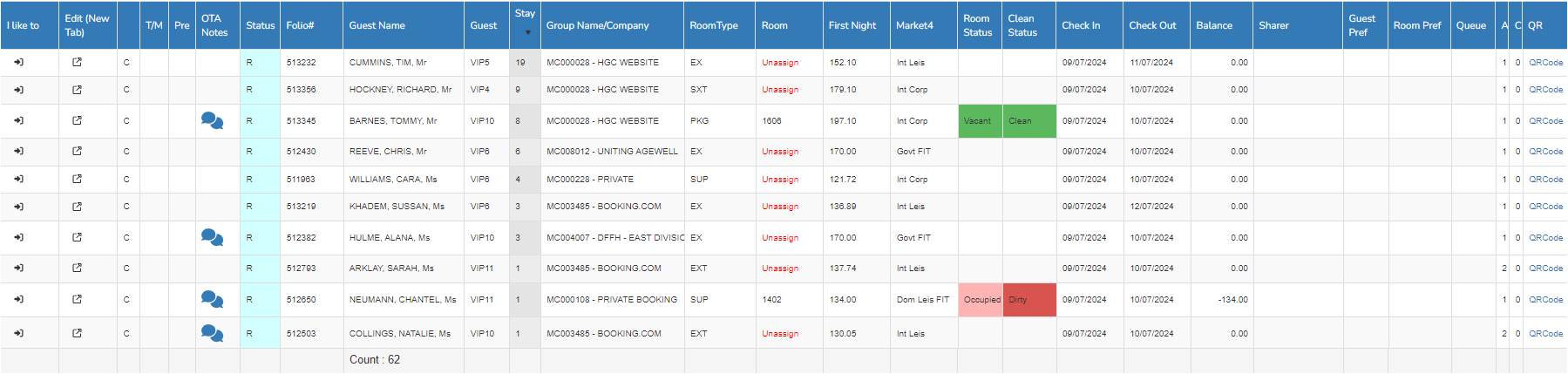
-
Allocating Rooms
There are two ways to allocate rooms:
- Method 1:
- In the "Corporate" tab, click the magnifying glass icon under "Assigned Room" in the "Room" box to open the room allocation screen.
- Select a room and click "OK." This will return you to the "Corporate" tab.
- For returning guests, tick the "Do Not Move" checkbox and enter "DNUB" in the "OTA Notes" box.
- Method 2:
- Right-click the required folio and select "Assign Room"
- Select a room and click "OK." This will return you to the "Arrivals" page.
- If using this method, ensure that you enter the actual folio to make note of upgrades
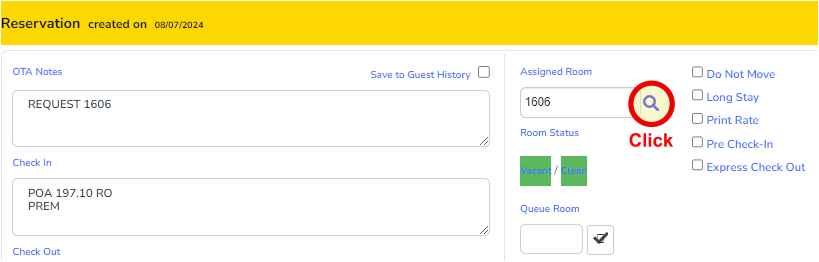
The default view shows vacant and clean rooms matching the booked room type. Untick the checkboxes to see all available rooms.
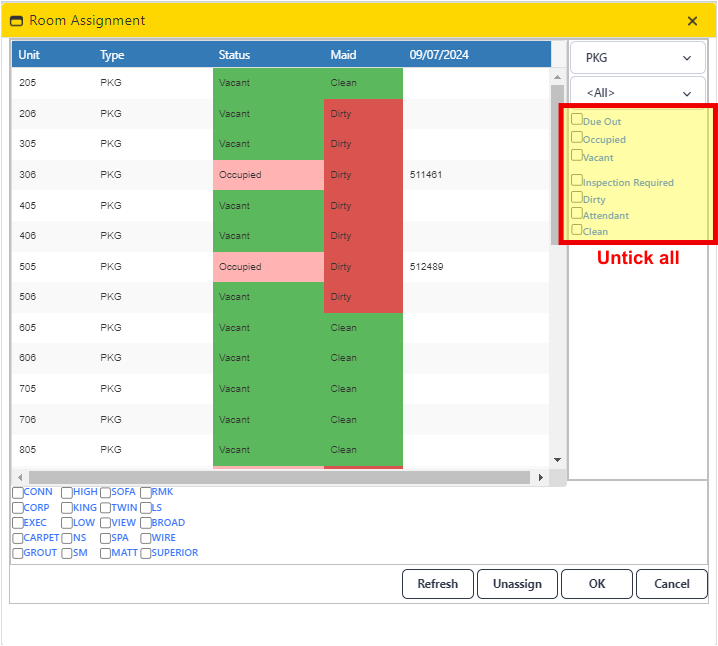
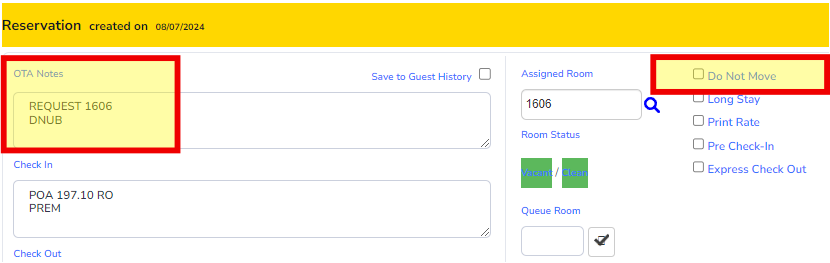
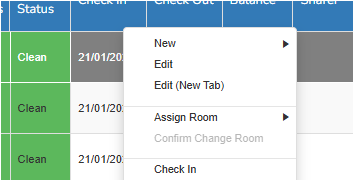
As above, this will open a pop-up of vacant and clean rooms matching the booked room type. Untick the checkboxes to see all available rooms.
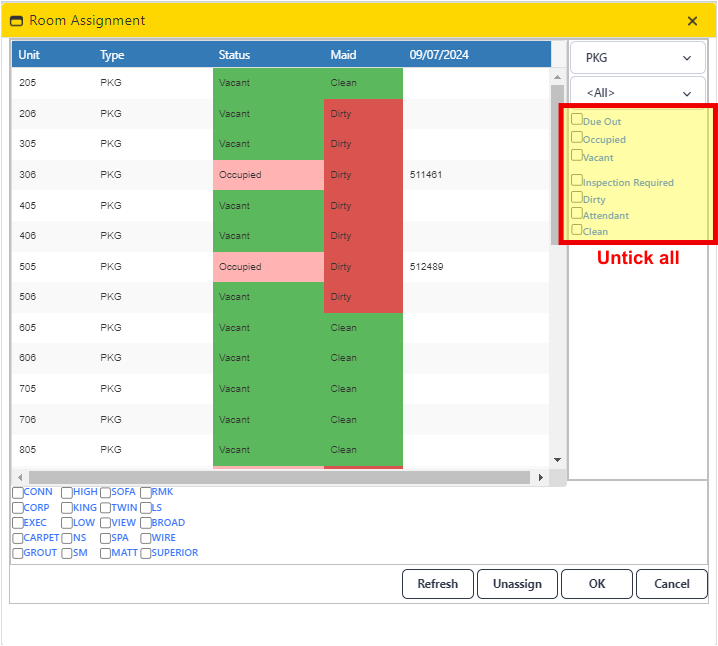
-
Allocate Remaining Guests
- After assigning rooms with special requests, and returning guest rooms, sort the list by "Check-out Date" and allocate rooms to guests staying for more than one night.
- Allocate rooms to groups, placing individuals travelling together on the same floor.
- If needs be, one-night stays without special requests can remain unassigned.
Allocation Tips:
- Complimentary Upgrade Priority: Returning Guests, Corporate Guests, High-Rate Guests, Direct Bookings, Industry (staff, staff friends and family, etc) Guests.
- Groups: Groups should be assigned to lower floors.
- Split Bed Request: 02, 03, 08 & 09 rooms are best suited for split requests.
- Rollaway Request: Rooms 02 & 09 are best for rollaway beds. Rooms 01 & 10 and 04 & 07 are less suitable due to furniture layout.
- High floor request: Levels 15 and above offer views.
- Quiet Room Request: Rooms 03 & 08 are quietest but have a bulkhead in the shower. Rooms 01, 02, 03, 08, 09 & 10 are away from street noise.
- View Request: Rooms 04, 05, 06 & 07 on any floor have better views.
- Away From Lift Request: Rooms 03, 04, 05, 06, 07 & 08 are away from the lifts.