This is what you will see when you first log on:
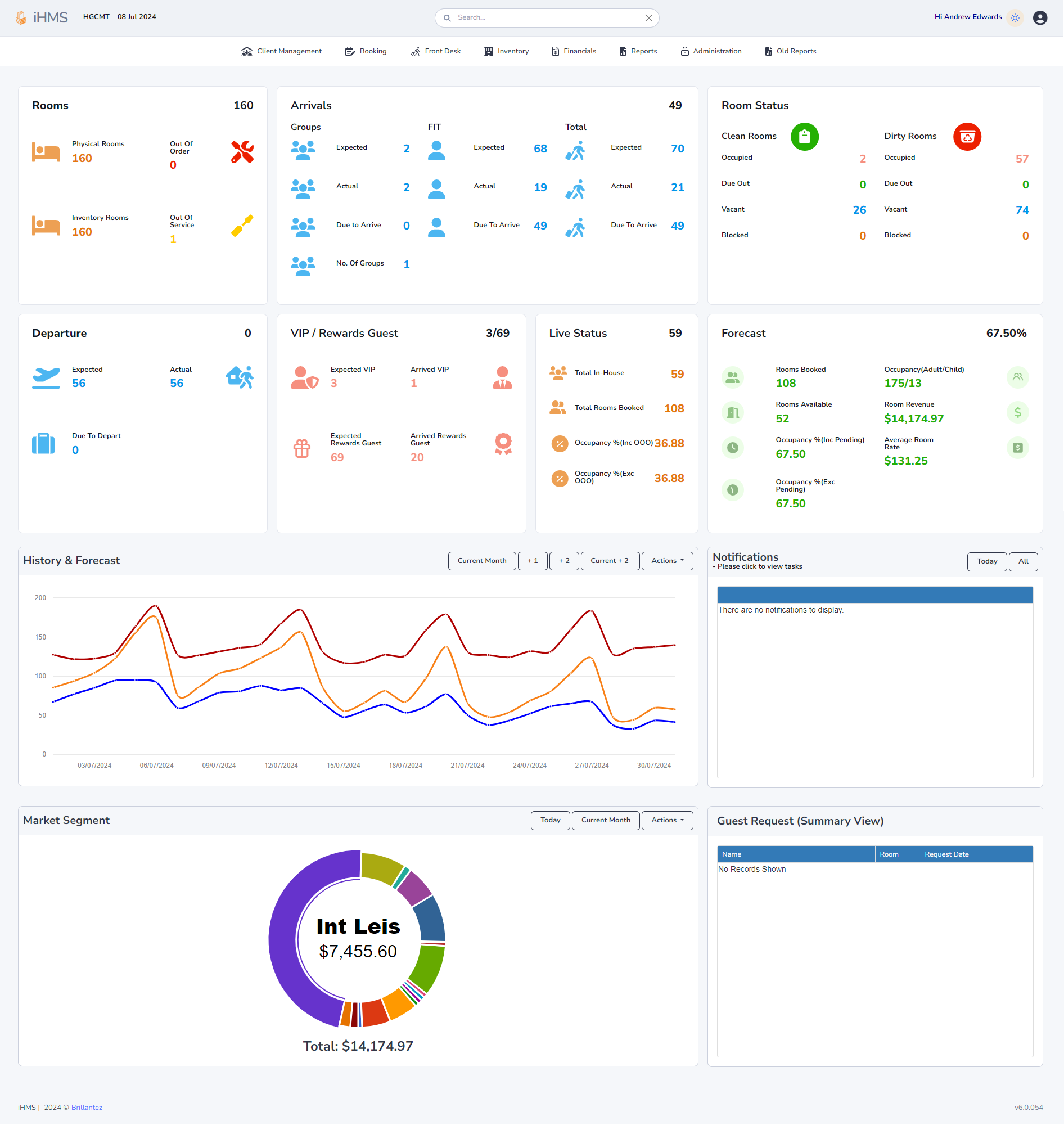
This is what you will see when you first log on:
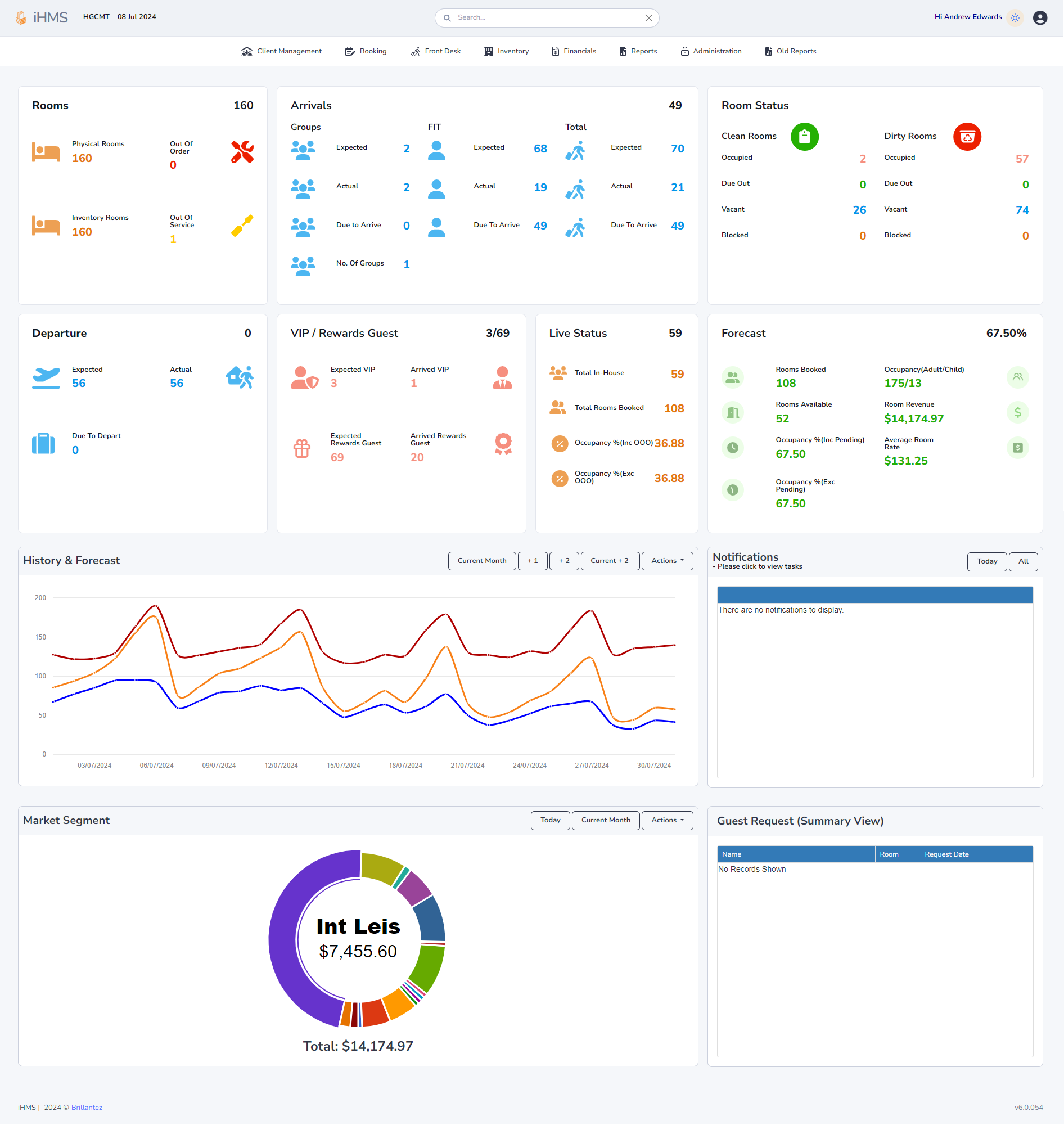
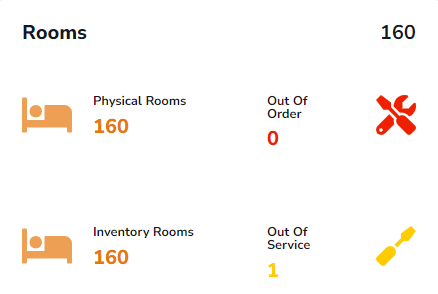
Upon logging into iHMS, the prominent "Rooms" section offers a snapshot of the hotel's room inventory and their current statuses.
This section provides a crucial overview of room availability, enabling you to efficiently manage reservations and guest inquiries.
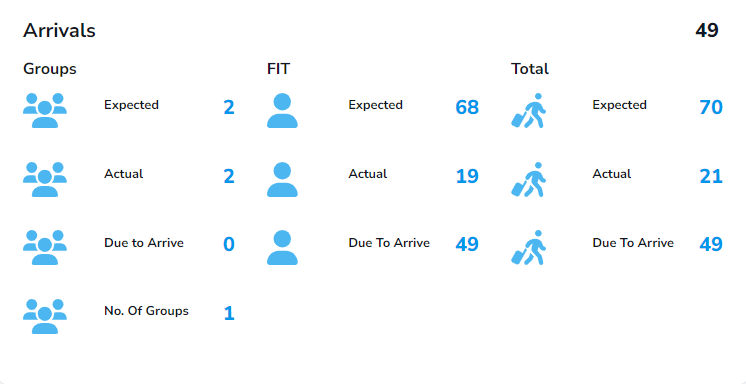
The Arrivals section within the PMS displays all reservations anticipated to check-in on the current day. Key components of this section include:
This section offers a quick snapshot of the day's arrivals, helping you efficiently manage guest check-ins and allocate resources effectively.
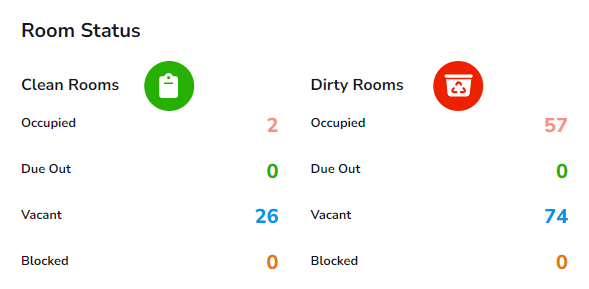
The Room Status section provides a real-time snapshot of room conditions:
In the provided example, we can observe:
Interpreting these statuses:
This information streamlines room allocation, housekeeping tasks, and operational management.
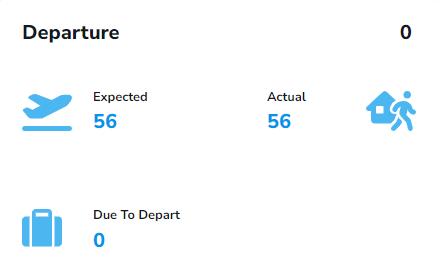
This section shows rooms expected to check out today, helping track and manage guest departures.
Key points from the example:
This data is crucial for:
Monitoring this section helps with efficient departures and improves the guest experience.
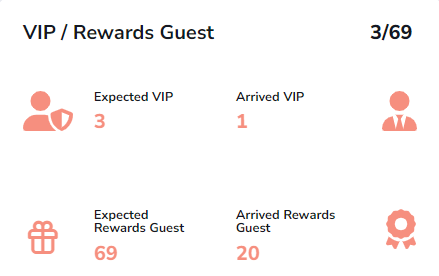
This section displays upcoming VIP guests and GC Rewards members, allowing you to tailor their arrival experience.
Example: 3 VIPs are expected, with 1 arrived. 69 GC Rewards members are expected, with 20 already checked in.
This data helps you:
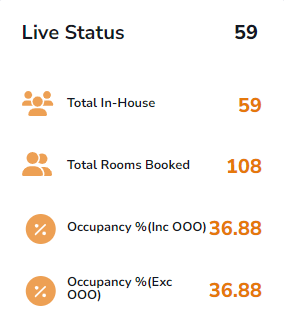
This section offers a real-time view of hotel occupancy:
This information helps assess occupancy, anticipate staffing needs, and identify upselling opportunities.
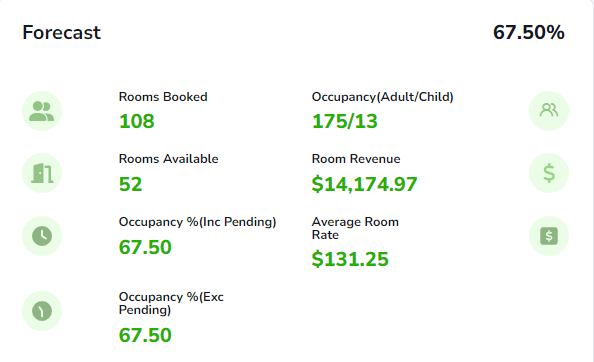
The 'Forecast' section offers key insights into today's hotel performance:
Though mainly for management, this data can help you anticipate guest needs and occupancy fluctuations.
Although less directly relevant to your daily tasks, the History & Forecast section offers valuable insights into the hotel's performance trends.
This chart displays three key metrics for the current month:
Familiarise yourself with these metrics to better understand the hotel's performance and inform your guest interactions.
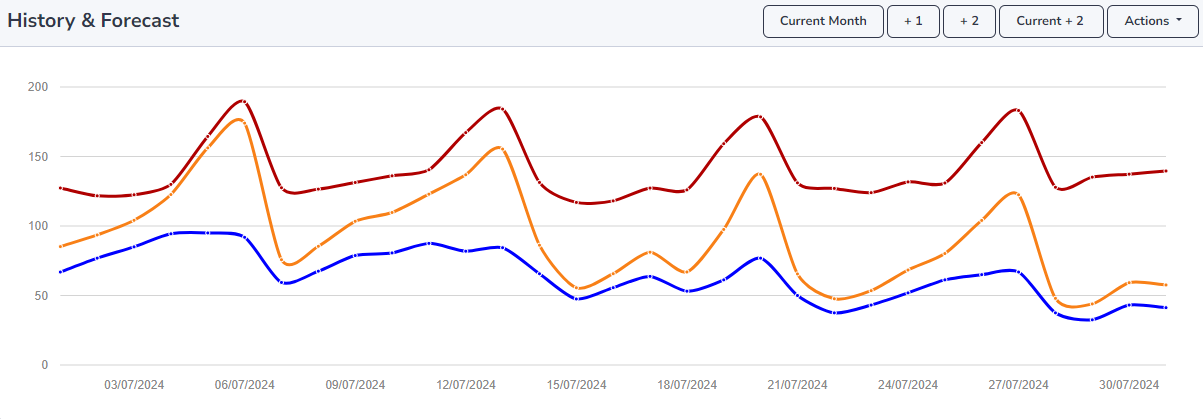
The Notifications section in the system serves as a centralised hub for displaying daily tasks.
Each task in the Notifications section will be assigned to the relevant department responsible for its completion.
It's crucial to review the Notifications section regularly and address assigned tasks promptly to ensure smooth hotel operations.
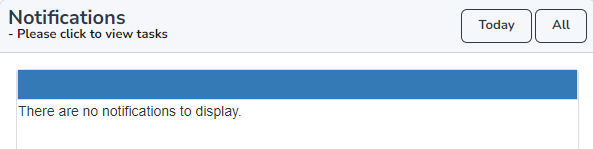
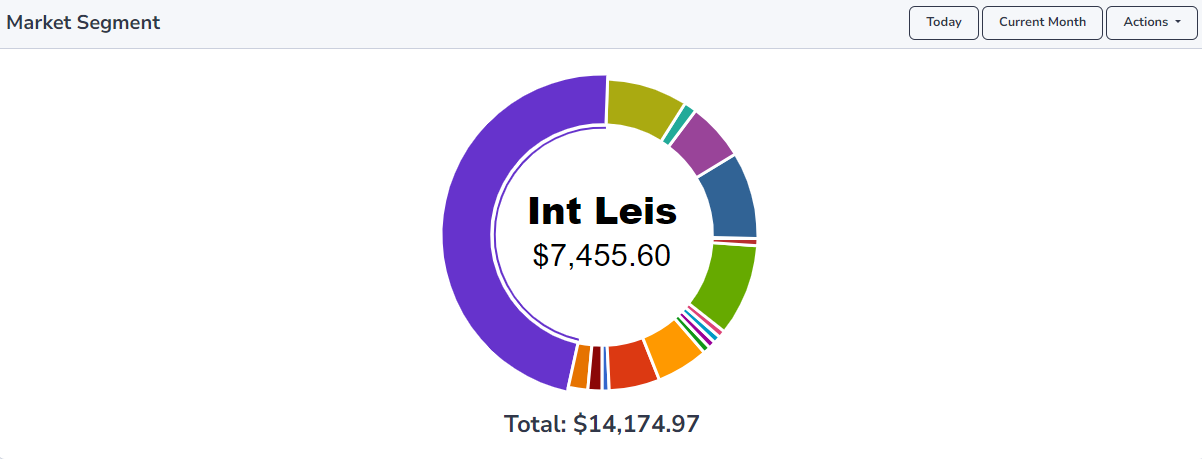
This chart visually represents the distribution of guest bookings across various market segments for the current day.
In this specific example, the majority of guests fall under the Int Leis segment, contributing a total of $7,455.60 in revenue.
As previously noted in the Forecast section, the overall projected revenue for today is $14,174.97.
Understanding the dominant market segment allows you to tailor your services and anticipate the specific needs and expectations of today's guests.
This section centralises guest requests, enabling you to track and fulfill them efficiently.
Similar to Notifications, addressing these requests promptly ensures guest satisfaction.
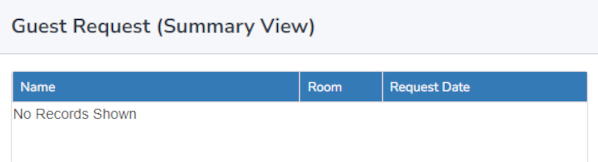
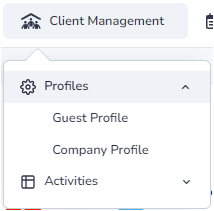
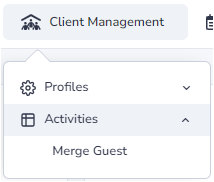
The Client Management tab lets you view, edit, and merge guest/company profiles.
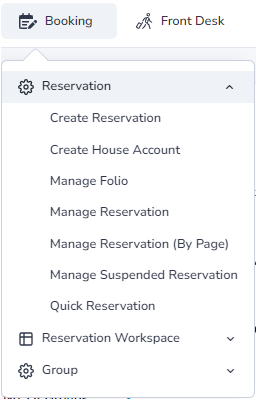
The Booking tab is central to creating, modifying, and managing guest reservations in iHMS.
Key options within this tab:
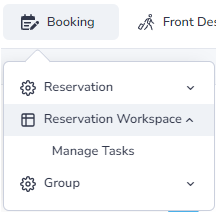
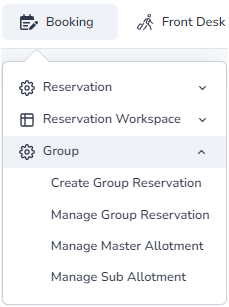
This section allows adding and modifying tasks. View current tasks, their status, and assigned personnel.
Primarily used by Reservations, this section manages group bookings.
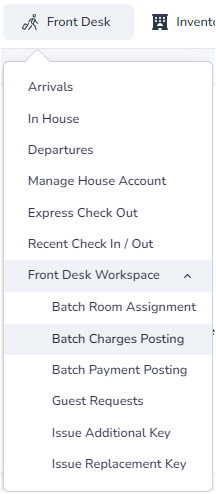
The Front Desk tab is your main workspace in iHMS.
Familiarise yourself with these functions to manage check-ins, check-outs, and other front desk tasks.
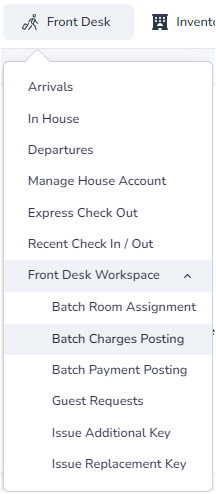
The Front Desk Workspace dropdown in iHMS offers tools for batch room assignment, charge and payment posting, and key management. These enhance efficiency by performing actions on multiple folios at once.
Batching allows quick allocation of rooms, posting of charges, and processing of payments for multiple folios. For example, the Batch Room Assignment page lets you assign several unassigned rooms by simply entering the allocated room numbers. Similarly, you can batch charges and payments on their respective pages and post them all together.
The "Guest Requests" option enables quick logging of guest requests into the system. These appear in the "Guest Request (Summary View)" section on the home page for visibility and timely action.
The "Issue Additional / Replacement Key" function lets you document issuing extra or replacement keys for a specific room.
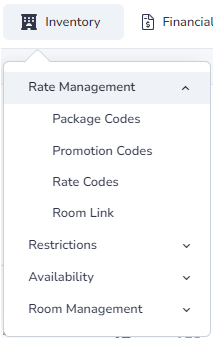
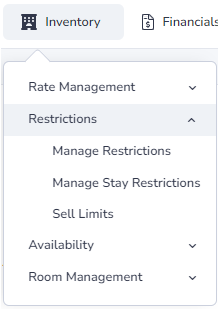
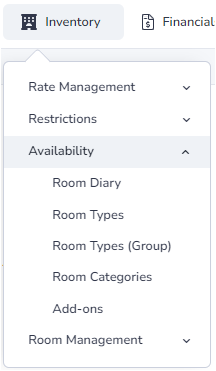
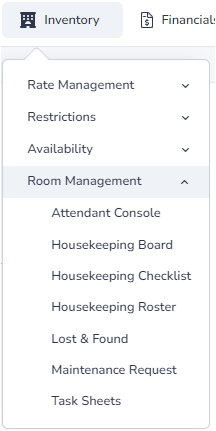
131 Lonsdale Street, Melbourne 3000
(03) 9656 4000
https://www.grandchancellorhotels.com/hotel-grand-chancellor-melbourne