Group Reservations
Group bookings encompass a range of reservations, including those for inbound travelers, private groups, corporate clients, and conference attendees, as long as they involve four or more rooms.
Creating a Group Booking in iHMS
Access Group Booking Function
Navigate to Booking → Create Group Reservation.
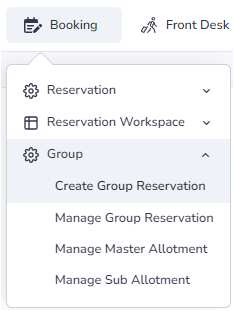
Enter Booking Details
- Company: Search for existing company details in the system. If the company is new, create a new company profile and ensure an account is open for payment purposes.
- Group Name: Enter the name provided by the booker during the initial inquiry.
- Check-in and Check-out Dates: Specify the arrival and departure dates for the group.
- Rate Type: Select the appropriate rate type for the booking.
- Contact Person: Provide the booker's name and contact information.
- Market Segment Adjust "Mkt Seg 4" to either "Inb FIT" or "Inb Group" depending on the number of rooms booked.
- Number of Rooms: Indicate the total number of rooms required for the group.
- When all details have been entered correctly, click "Book Now".
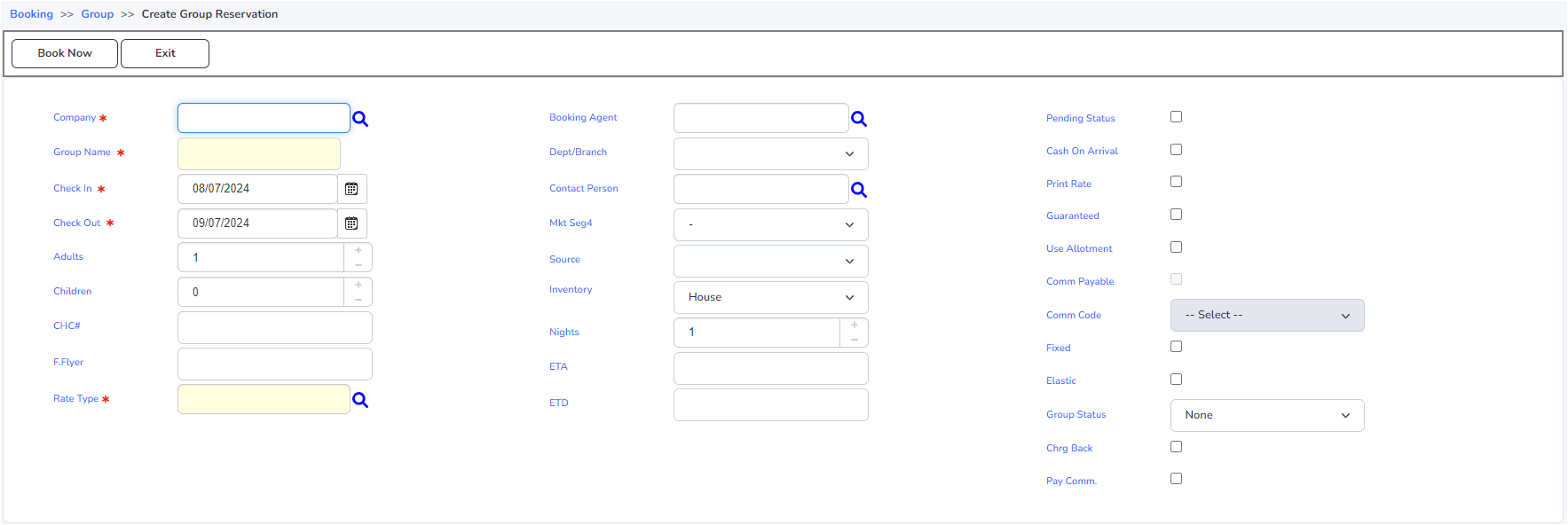
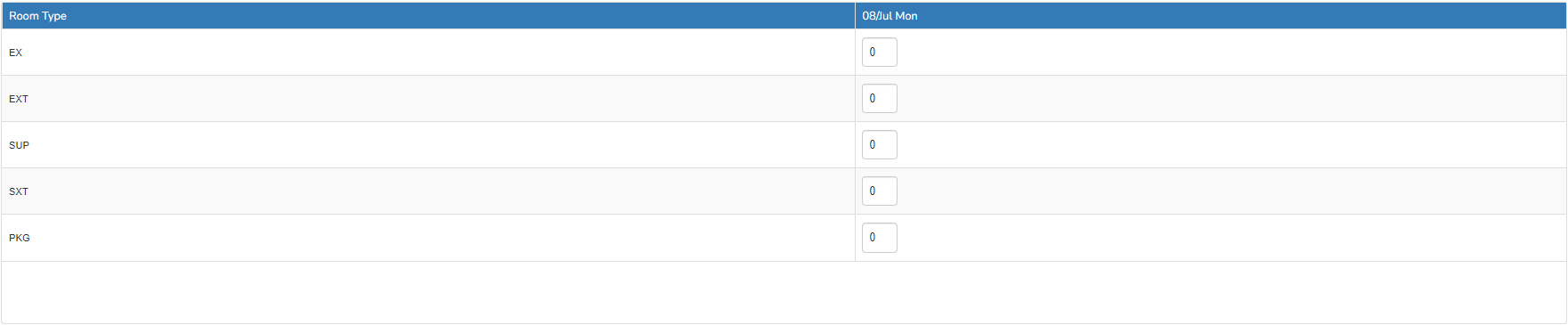
Update Check-in Instructions
Open the group folio and provide any specific check-in instructions relevant to the group booking.
Create a Task for Follow-up
- Right-click on the new reservation and click "Add Message".
- In the pop-up, change the top left corner from "Message" to "Task".
- Assign the task to the correct department and set the date to the new check-in date.
- Write your message in the Message box.
- Click "Next". A red number 1 with a yellow highlight will appear in the column with the heading T/M.
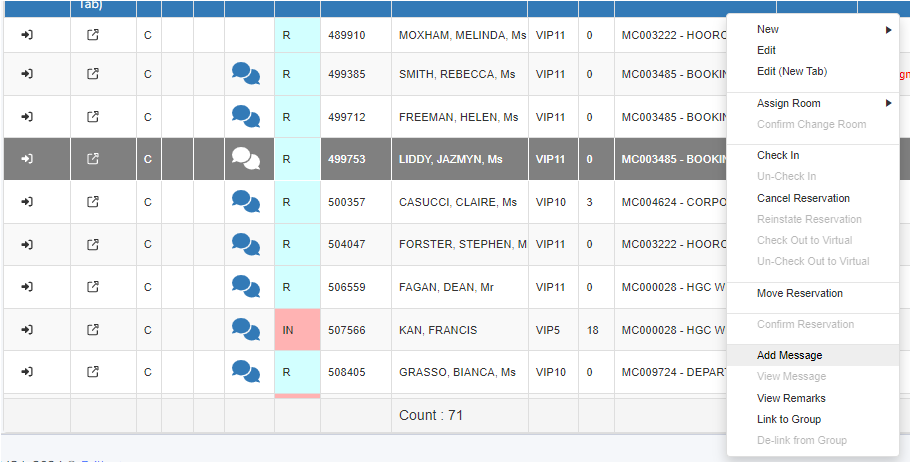
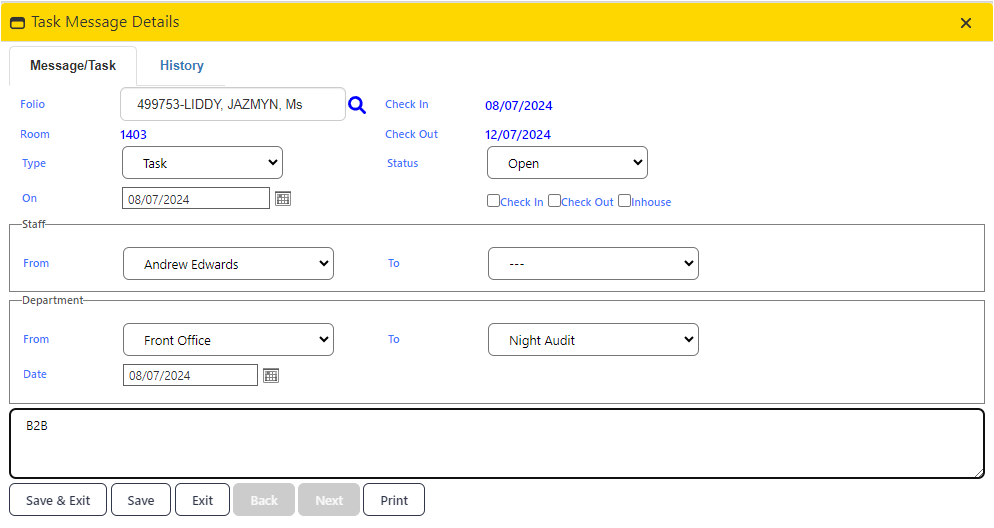

Generate and Send Confirmation
If accommodation payment is pending, create a group invoice to send with the confirmation.
- Find the invoice template at: M:\Operations\Reservations\Inbound Group\Groups Invoice and Cover Sheets\Group Tax Invoice Template.xlsx
- Complete the necessary details and save the document in both Excel and PDF formats in the designated folder M:\Operations\Reservations\Inbound Group\Groups Invoice and Cover Sheets\GROUP INVOICES under the correct year and month.
- Send the confirmation email to the booker, attaching the group invoice and hotel bank details for payment remittance.
- Access hotel bank details at: M:\Operations\Reservations\Inbound Group\Groups Invoice and Cover Sheets\BANK DETAILS.pdf