Creating a Reservation
Private Bookings
Gather Essential Information
- Dates of stay: The guest's intended check-in and check-out dates.
- Room type & bedding configuration: Classic Queen, Classic King/Twin, Superior Queen, Superior King/Twin, Premium King/Twin.
- Number of guests: The number of adults and children.
- Membership: If the guest is a GC Member, obtain their membership number for confirmation.
Check Availability and Rate
In iHMS:
- Navigate to Inventory → Availability → Room Types.
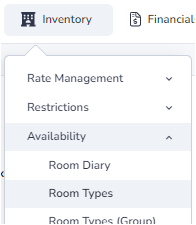
- Adjust the date range if necessary.
- Check for rates and open the Rate Calculator (M:\Operations → Reservations → Promotions & Calculators → Promotional Calculator) to apply discounts.
- Ensure to apply an additional 10% off to the rates for GC Rewards members.
Provide the Rate
- Always offer both the Best Available Rate (BAR) and Saver Rates. Explain the difference between the two.
- We can match rates found online only if we are able to find them.
- Corporate guests can utilise corporate rates for personal stays.
Create the Booking
In iHMS:
- Navigate to Booking → Reservation → Create Reservation.
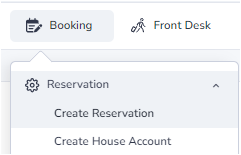
Complete the Necessary Information
- Company:
- Locate the guest's company if it's already in the system. If booking directly over the phone or through email, use 'Private Booking'. If the company is not in the system, create a new one.
- Open the Stay Information dropdown symbol (+) at the bottom right of the screen.
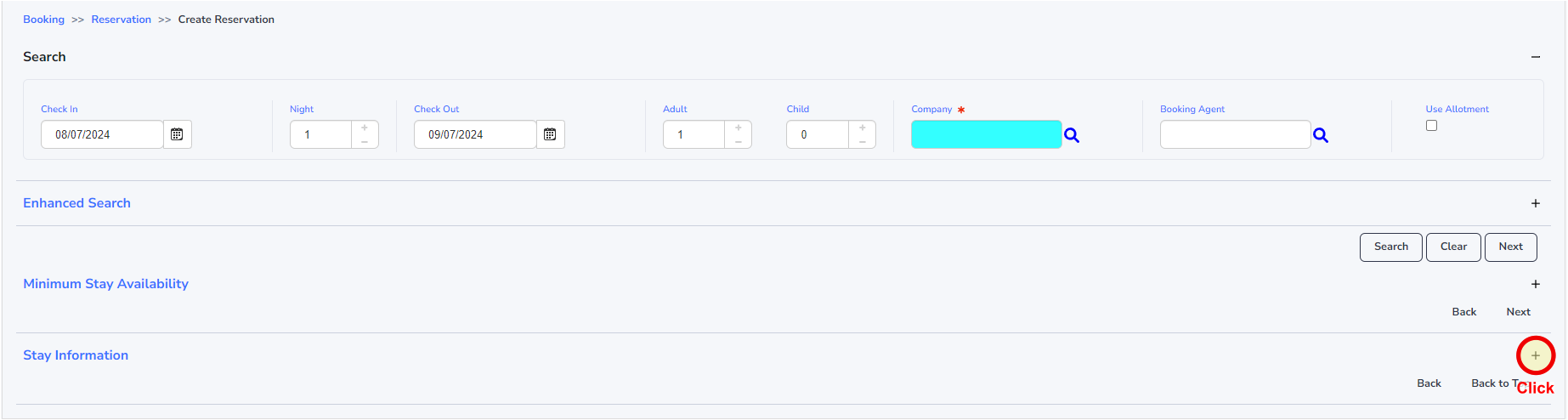
- Enter the guest's surname into the Last Name field and click the magnifying glass icon to search for existing guest profiles. Look for the profile with the same details as provided by the guest.
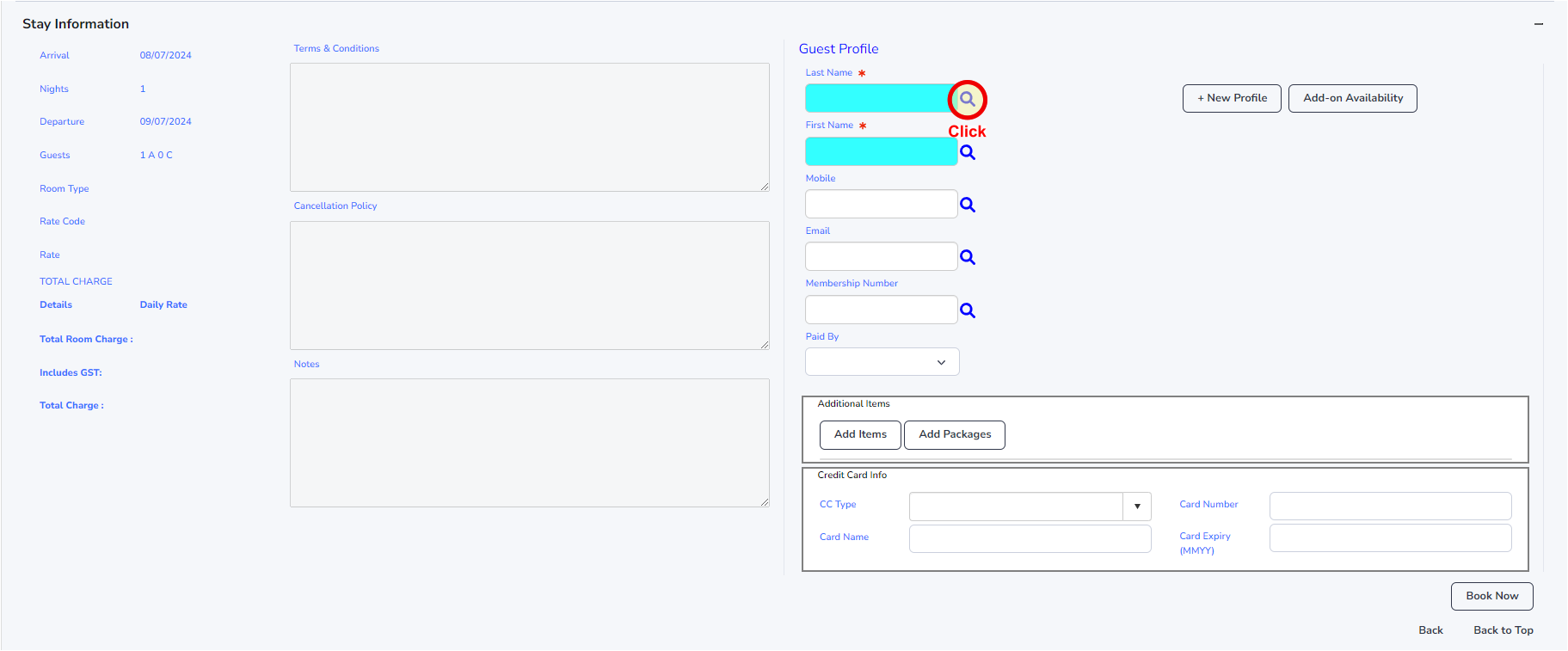
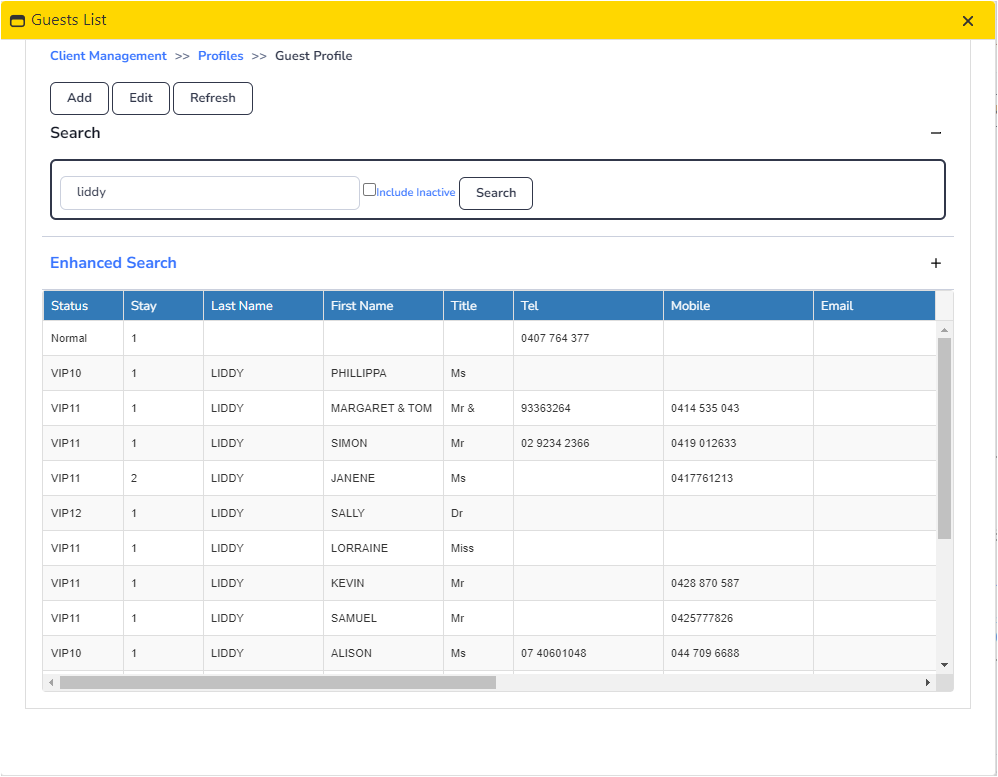
- If no existing profile is found, create a new profile by clicking "Add" and ensure all details are filled out:
- VIP Status: See VIP Codes for the correct status code.
- Full Name (Last Name, First Name, Title).
- Contact Number.
- Email (for booking confirmation purposes).
- Credit card details.
- If the guest is a GC Rewards Member and has no existing profile yet, add their GC Membership number & ensure their VIP status is VIP 4.
- Room Type: Select the room type as requested by the guest. This could be Classic Queen, Classic King/Twin, Superior Queen, Superior King/Twin, Premium King/Twin, depending on the guest's needs.
- Check-In and Check-Out Dates
- Number of Adults & Children: (Only if applicable)
- Rate Type: Click on it, and a list of rate codes will appear. Choose the best rate based on the quote given to the guest.
- Contact Person: Get the booker's name and contact number and add it under the contact person's details.
Once all details are filled out, press "Next" twice. Mkt Seg 4 & Source will be filled in automatically.
Update the Newly Created Booking
The guest booking will appear. Update the following details:
- Special Instructions: Update Check-In & Check-Out Instructions. Refer to the Special Instructions Guide for the correct sequence.
- Additional Items: If any add-ons/requests were made, input/adjust the fee under the sales row if necessary.
- Update Rate: (For private bookings only) Update the rate under the Room Tab.
- Send Confirmation: Send the booking confirmation to the provided email address.
Corporate Bookings
Gather Essential Information
- Date of stay: The guest's intended check-in and check-out dates.
- Room type & bedding configuration: Classic Queen, Classic King/Twin, Superior Queen, Superior King/Twin, Premium King/Twin.
- Number of guests: The number of adults and children.
- GC Membership: Check if the guest is a GC Member and ask for their membership number.
- Company affiliation: If not already mentioned, inquire if the guest works for a company with a contracted rate.
Check Availability and Rate
In iHMS:
- Navigate to Reservations → Rooms Availability → Room Type Tab.
- Check room type availability and adjust the date range as needed.
- Open the Company Profile and check the contracted rate. Also, verify if the company has a credit facility.
Provide the Rate
- Always inform the guest of inclusions such as breakfast (depending on their contract), Wi-Fi, one 600ml bottle of water per day, and a complimentary welcome drink upon arrival (except for government & shipping companies).
- Mention the 10% discount on their bill at Encore (except for shipping companies).
- We can match rates found online only if we can verify them. If matching a lower rate, ensure corporate inclusions are added as part of their contract.
- When matching a lower rate for existing corporate companies, use the corporate rate code and adjust the rate manually.
- Inform the guest that corporate surcharges apply for special events.
Create the Booking
- Follow the same instructions as creating a booking for a private booking.
- Locate the same company details you retrieved when checking rates.
- Rate Type: Choose the rate code displayed in red font.
Update the Newly Created Booking
- The guest booking will appear. Update the following details:
- Special Instructions: Check-In, Check-Out & Postings. If there's a chargeback for a specific booking, update the booking with chargeback details and restrictions.
- Additional Items: If the guest is a regular guest, add "VIP/Corp Guest" to the Additional Items section.
- Rate: The rate will automatically update with the company's contracted rate. However, this needs to be updated if a surcharge applies.
- Send Confirmation: Send the booking confirmation to the provided email address.