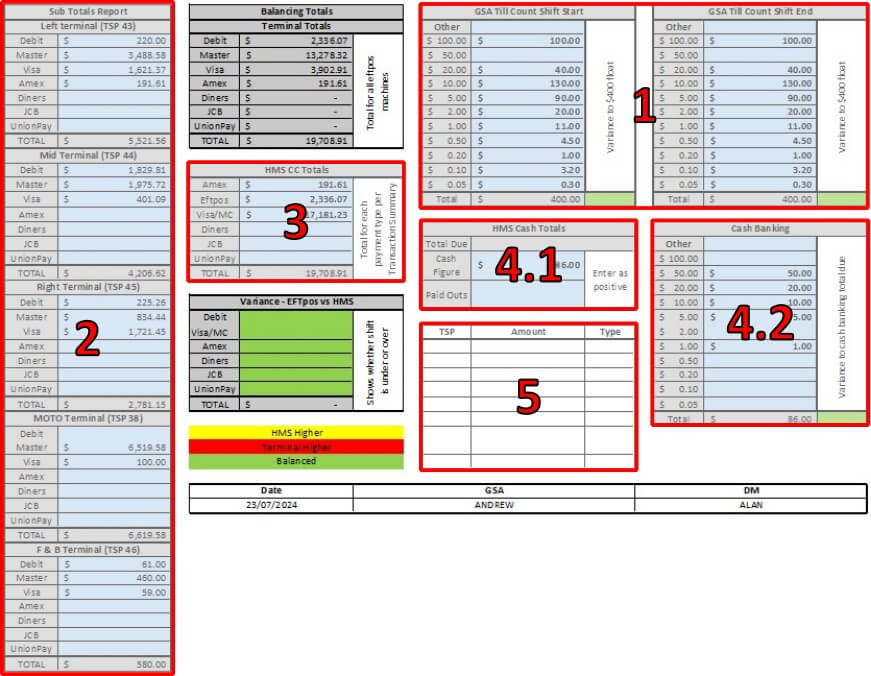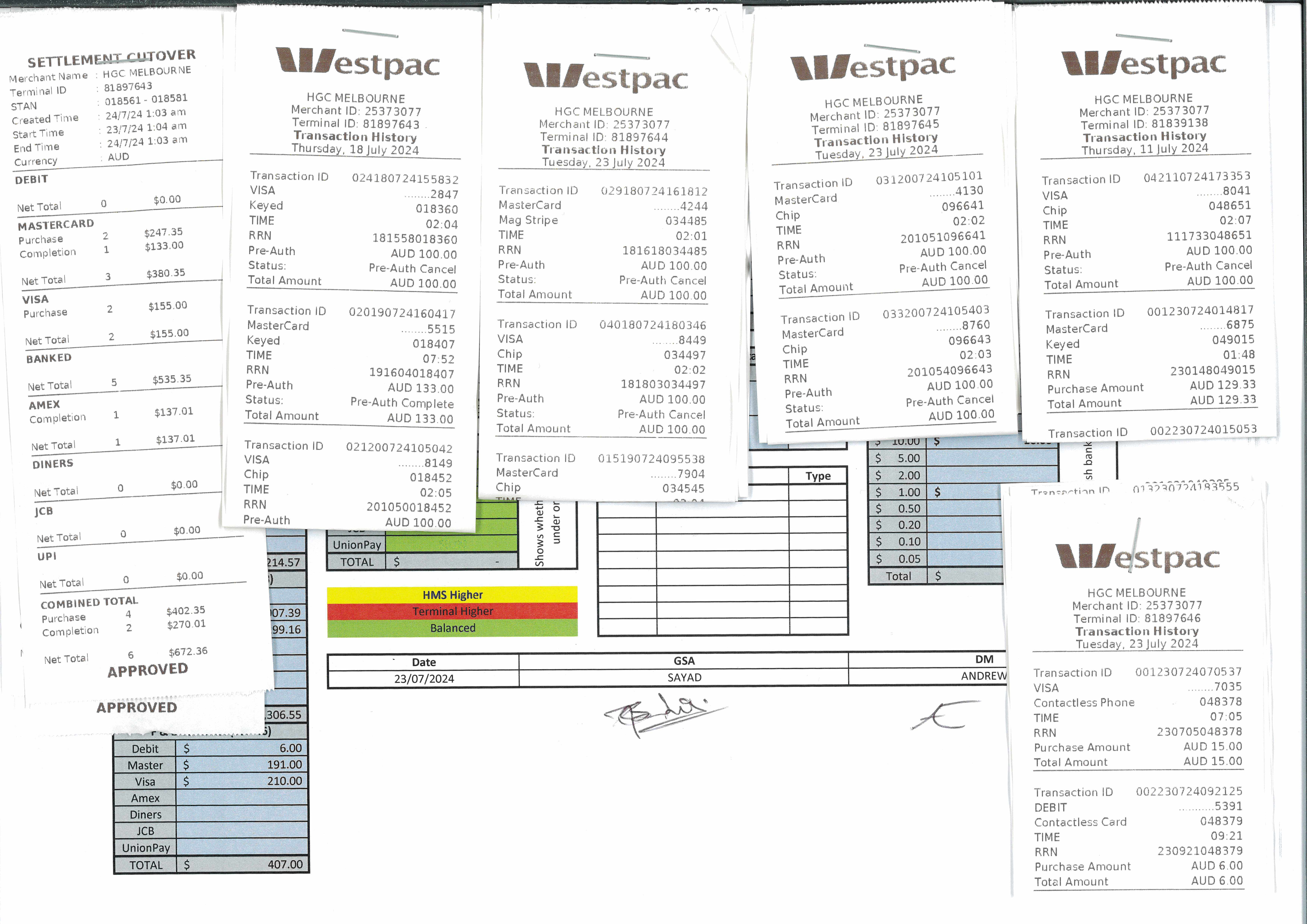Organising the Black Folder
Beneath the left computer there is a cupboard labelled “DAILY TRANSACTION FOLDER”, in there you will find the Black Folder. The contents of the folder will need to be organised to make the auditing process easier.
Utilise the back bench space to arrange your items as follows:
- To the far left, place any paperwork found in the “DBILL” section of the folder. Your AR Pending Report goes with this paperwork.
- To the right of that will go the “AMEX” section, then “EFTPOS”, “JBC” & “UNION” (if any) and “VISA/MC”
The back wall should now have neat piles from left to right as follows:
AR Pending Report → American Express → Eftpos → JBC → UNION → Visa/MasterCard
Items from the “BALANCE” section can be placed in the right-most corner, which will be the “Day Bag” pile.
There will be two reports from F & B, one colourful one for Footlights and one for Encore. The Footlights report can go with the Visa/Mastercard paperwork.
Check the payments taken for the day on the Encore report, and photocopy an extra for each pile along the back wall where Encore took a payment of that type.
For example; if Encore took an Amex payment, an Eftpos payment and a Visa/Mastercard payment, you will need three copies of the report in total; one for the Amex pile, one for the Eftpos pile, and one for the Visa/Mastercard
pile.
Room Service slips can be kept aside to be attached to the Room Service Supper & Delivery Reports during the Audit.